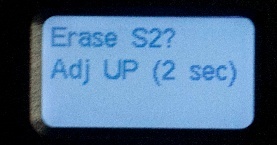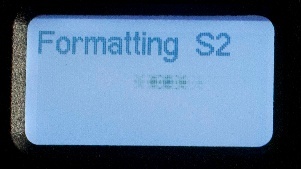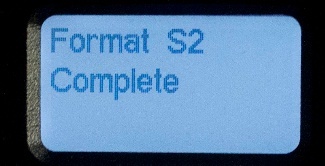There are two ways to record a production in the PCR
Record a ProRes file for post production (AJA Ki Pro Mini)
Record a web-ready H.264 file for posting directly to the web (Matrox Monarch HD)
1. Record ProRes with the AJA Ki Pro Mini | |
|---|---|
To record a ProRes file you will use the Ki Pro Mini located in the Engineering Rack. The Ki Pro Mini uses CF (Compact Flash) cards, which can be reserved and checked out from Equipment Checkout located in CMA 3.104 |
← Engineering Rack
AJA Ki Pro ↓
|
Gently insert the compact flash card into the Ki Pro Mini. There are two slots located on the side of the Ki Pro. It does not matter which one you use. It should easily go 3/4 of the way into the Ki Pro. | |
| Make sure the Ki Pro Mini is powered on. | |
| Format the CF card (before EVERY new production) | |
| To format a CF card press the Media Button. | |
| Using the SELECT up/down arrows, navigate to the MEDIA menu > Format Media. | |
Use the ADJUST UP button to select FORMAT. |
|
Press the ADJUST UP arrow button again. Ki Pro Mini will display "ERASE S1 [or S2]". Press and hold the ADJUST UP arrow button for 2 seconds and formatting will begin. | |
The Ki Pro Mini will begin to format the CF card. and will display Format S(x) Complete once it is complete. | |
| Starting and Stopping a Recording | |
| When you are ready to begin recording, push the Red Record button. | |
While recording, the Ki Pro will display a percentage readout indicating how much recording space is left on the card. | |
| To stop a recording, push the STOP button. | |
When the production is over and recording has stopped, safely remove the compact flash card from the Ki Pro mini. Directly next to the card is the eject button for the compact flash card. Firmly press the eject button to eject the card.
|
2. Record web-ready H.264 with the Matrox Monarch HD | |
|---|---|
To record a web-ready H.264 file use the Matrox Monarch HD located in the Engineering Rack. Use the USB-1 slot to record. You can use a Flash Drive or a powered Hard Drive.
| ← Engineering Rack
Matrox Monarch HD ↓
|
To START a recording press the RECORD button. To STOP a recording press the RECORD button again.
|