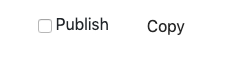To build upon others content for a course, you can be added as an importer to previously created course material at your institution. (The instructor of the primary course will need to add you as an importer, so please reach out to them. We can help identify good people and courses to reach out to.) As an importer you'll have the option to copy someone else's course.
As an instructor, create a new course.
- If you already have a course from a previous semester you'd like to copy, you can use it as a template for a new course through dropdown menus. Click the black + to the right of 'copy an existing course' to have options to choose if you want to go this path.
- Alternatively, you can request access to similar courses built by other users at your institution to use as a template by being added to their course as an importer. If you'd like help collecting content from other instructors at your institution, please email us at questhelp@austin.utexas.edu and include your UT eid.
- The material will take a few minutes to generate into your new course, but will retain the same grading scheme (able to be edited). Assignments will copy unpublished, and if due dates from the original course were set in the past they will now be blank when copied into your course.
Please make sure your due dates are true and reflective of your wants for the semester. You can set all assignments dates (and when solutions and grades are available, and publish the assignment) at a glance using the 'edit dates' function on your main page.
Alternatively you can harvest various (multiple) assignments from an array of courses you've been an instructor or importer for. To do this first create a new course in your chosen semester (not using the copy button). Then go back to the original course(s) you'd like to collect material from, and click 'copy assignments' on the left hand sidebar.
You will now have the option to select just the assignments you want from this course (on the left) and copy them into your target course (on the right).
Be sure to hit the copy button at the bottom of this screen to execute this action.