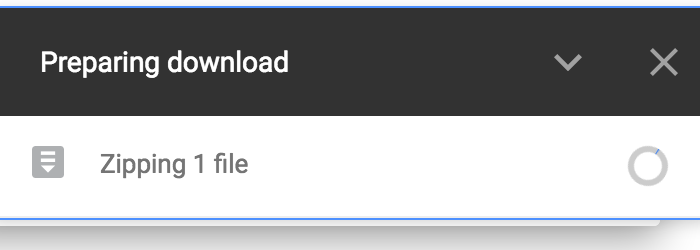https://drive.google.com/drive/folders/1mLbuVsRBu-4cWUvGY3rcZTPPjtP9yAcI?usp=sharing
Click on link above
Choose The "DOWNLOAD ALL" | |
| Google Drive will start to zip the media prior to download and then start download | |
The files will zip for a while and then you will be prompted to Allow the download so click Allow You may also get a "Leave Site" click on Leave | |
| Download will begin and you will have 4 zipped folders download | |
| When they are finished the progress circle will complete and there will be 4 zipped folders in your downloads folder |
Then open Media Composer click on "New Project" then click on the folder icon to navigate to where you want to save your project then | |
Name the Project "Mad Men" - YOUR Name Set the Format 30i Aspect Ratio 4:3 Color Space YCbCr 601 | |
Choose Create | |
Now import the files into AVID In the open BIN right click in the bin and go to >Input>Import Media | |
| Then Click on Options | |
| Then Click on Options again | |
On the Image Tab Make sure you choose Image Sized for current format Do not modify Color Levels Choose Lover Field First Alpha Channel Ignore Then click OK to set the import settings | |
Navigate to your downloads folder and select the file Next Choose the Resolution as Apple ProRes 422 Proxy Choose your storage drive as the file destination for import and then Select the 4 Beauty files to import | |
The file will take a while to import but after that you can start editing. As the file completes importing it will load into the bin. |
That is it your media should open in the project and you can edit.