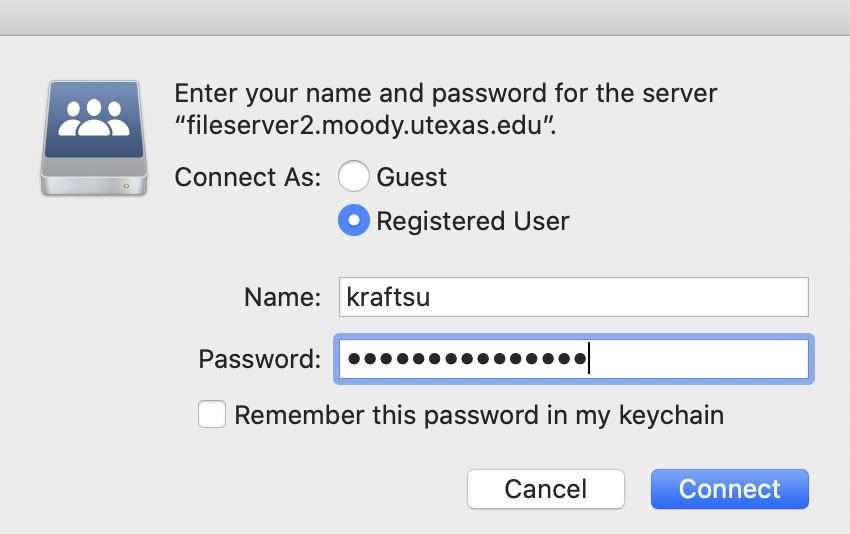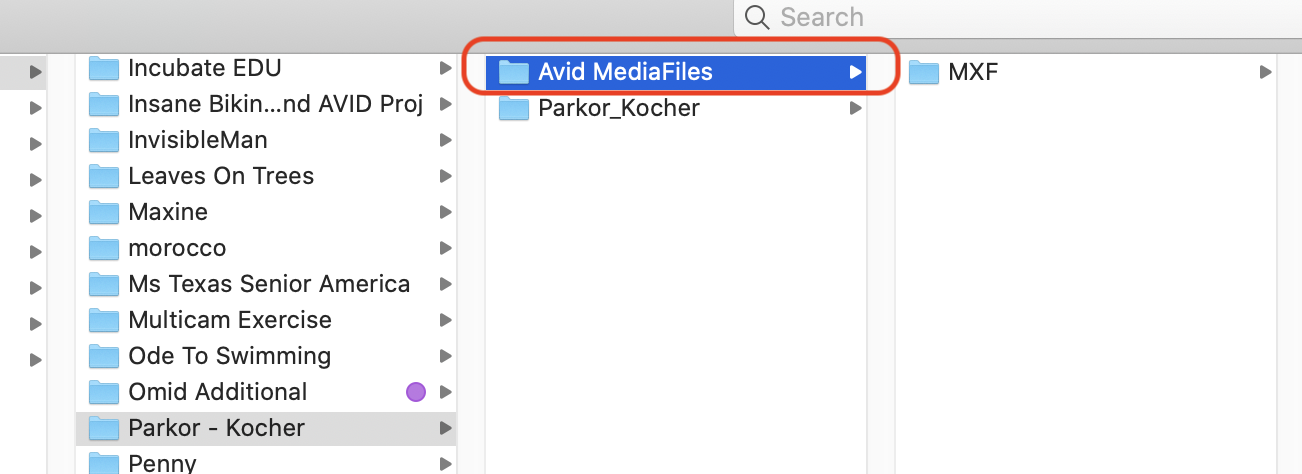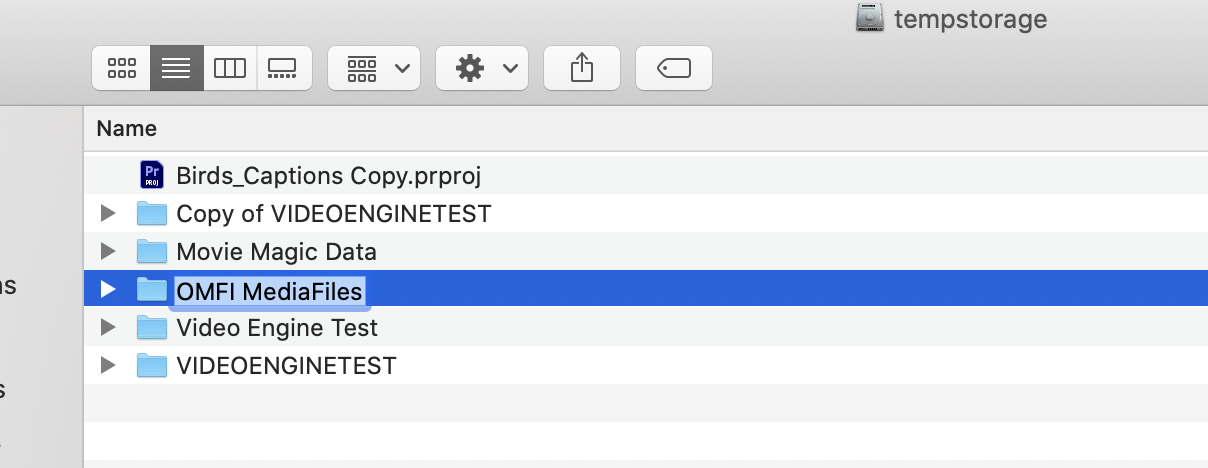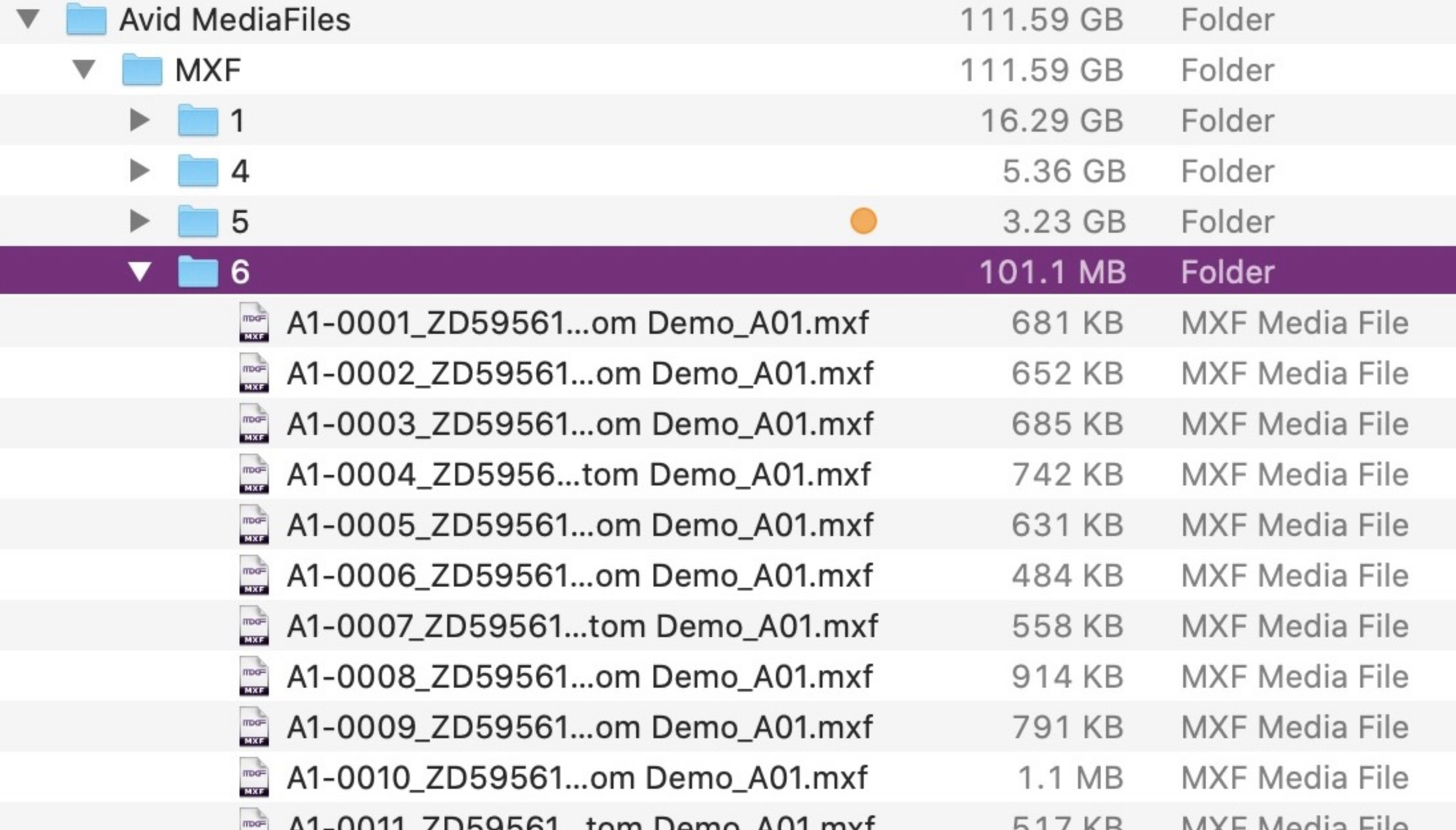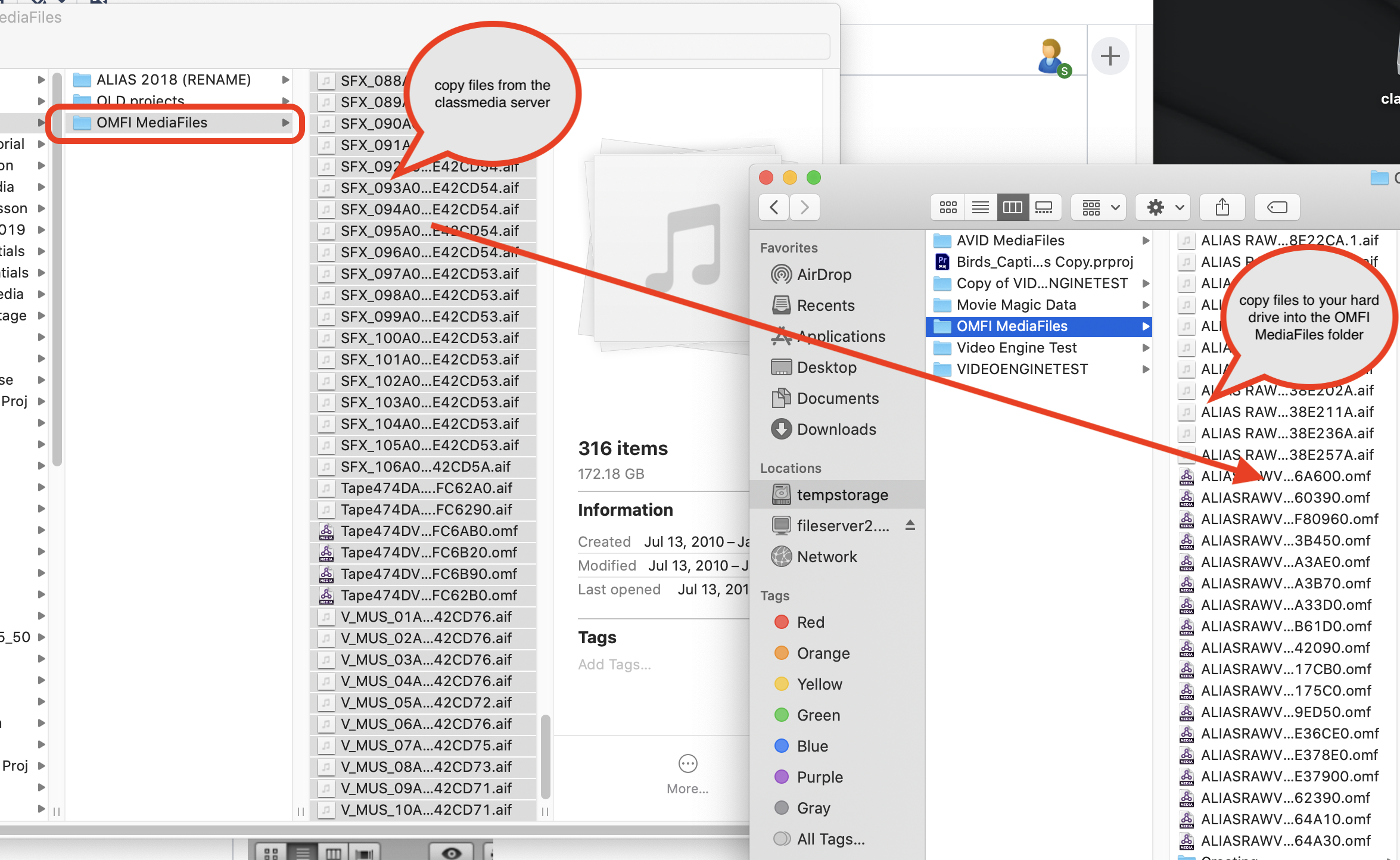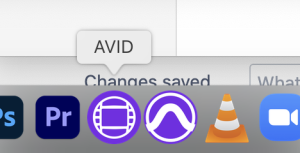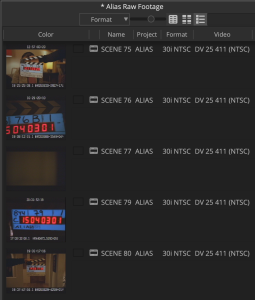Go to the CMA Digital Media Labs located in CMA 4.138, 4.142 or 4.144 to get to the Classmedia Server
On the DOCK of any Moody College Lab Macclick on Shares or | |
Go to class_folders and double click. | |
| Click OK | |
| Click Connect | |
| Put in your EID and Password then click Connect | |
| class_folders volume will mount on your desktop | |
Open it and go to >Classmedia>avid_editing_classmedia | |
Look for the project you need to download to your hard drive Ex: Alias | |
| Open the folder | |
Projects will either have OMFI MediaFiles or AVID MediaFiles Folders | |
| Example Alias has OMFI MediaFiles | |
| Example the Parkor project uses AVID MediaFiles | |
On your hard drive make a New Folder and name it OMFI MediaFiles or AVID MediaFiles If you already have a folder named this on your hard drive keep reading we'll explain | |
| OMFI MediaFiles example | |
AVID MediaFiles example You will make a New folder name in AVID MediaFiles>Then Make a folder inside that called MXF>Then make a folder inside the MXF folder called 1 | |
IF you ALREADY have an AVID MediaFiles folder on your hard drive make a new folder in the MXF folder and name it a number >Hard Drive> AVID MediaFiles> SEE this Example the new numbered folder will be where we put the AVID MediaFiles | |
ALIAS - OMFI MediaFiles copy the files from the Alias OMFI Folder on the ClassMedia Server to the OMFI MediaFiles folder on your hard drive. See the image for the OMFI - Alias example | |
Parkor - AVID MediaFiles Example AVID MediaFiles copy the files from the Parkor AVID MediaFiles>MXF>5 Folder on the ClassMedia Server to your hard drive and place in your AVID MediaFiles>MXF>numbered folder See the example shown in this frame grab | |
The next step is to copy the project folder over to your hard drive We will use Alias as the example Go back to the >Classmedia>avid_editing_classmedia and find Alias - Look for the Project Folder - the folder that contains the .avb and .avp files is the project folder. COPY THE WHOLE FOLDER OVER TO YOUR HARD DRIVE - DO NOT ONLY COPY THE CONTENTS - COPY THE WHOLE FOLDER | |
| The last step is to Rename the project to include your name see this wiki on how to do that | AVID - Renaming an AVID Project |
| Last step is to launch MediaComposer and make sure everything in the project is online | |
The media should load up when you open the Raw Footage Bin. If you have media offline make sure the folders are named properly and the file structure is correct and check that you put the media in the right folders. Contact tech staff is you need help! comm-production@austin.utexas.edu |