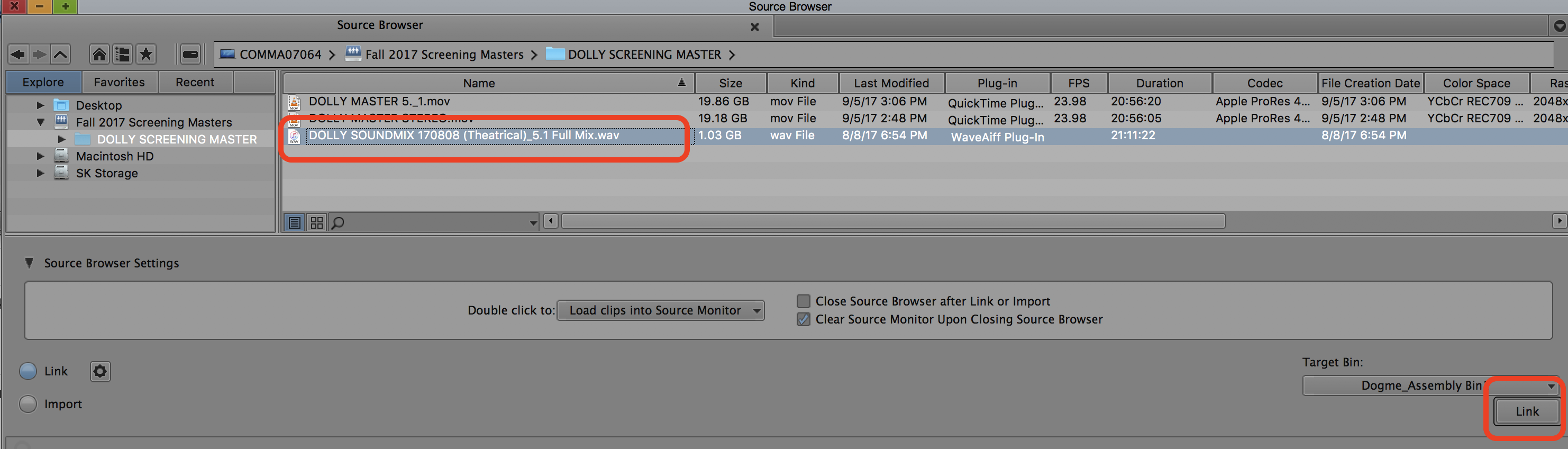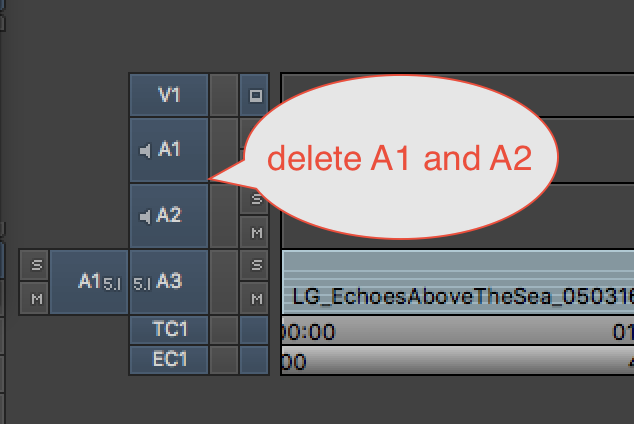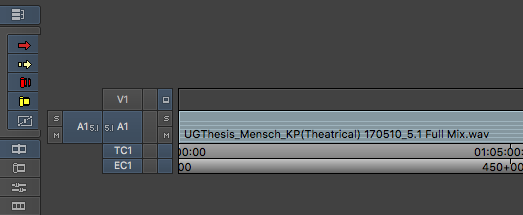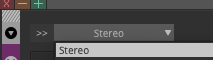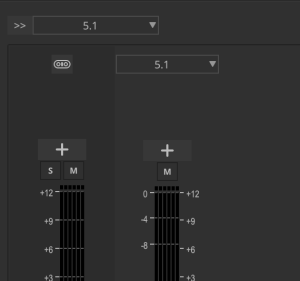If your mixer did not give you "One" file that contains 6 channel but instead gave you 6 separate .wav files then use this workflow
| Open your AVID Project | |
| Make a New Bin to import your surround sound mix files | |
| Title the bin how you wish | |
Link to the Surround Interleaved file that you received from the mixer Go to >Tools>Source Browser> | |
The file will be a 5.1 Full Mix.wav file Click on Link | |
| The file will appear in the bin | |
| Right click on that linked file in the bin and choose Modify > Modify Clip... | |
| Choose Set Multichannel Audio from the drop down | |
| Choose 5.1 SMPTE: L R C Lfe Ls Rs | |
When you load it into the source window the file will have a 5.1 icon on it shown here | |
| Create a new sequence and edit the 5.1 audio into the new timeline and then delete the other audio tracks that are automatically generated in the timeline | |
| delete the other audio tracks that are automatically generated in the timeline | |
| Edit the 5.1 audio file into this new timeline | |
Next need to make your video file to overwrite the 5.1 audio file Select your timeline in the bin and double click it to load it into the timeline | |
| Next choose Timeline>Mixdown>Video | |
Choose the bin in AVID you want to save the file Choose where the .MXF will be saved (your hard drive) Resolution DNxHR HQ MXF | |
| You will end up with a file titled Video Mixdown after the title of your timelin | |
Load that video mixdown clip into the source browser and edit that on to the newly created 5.1 timeline that contains the 5.1 audio. | |
Check the Sync of the entire movie before exporting Remove the 2POP from the timeline at the head and tail. | |
| Next go to >Tools Audio Mixer | |
Change these audio mixer settings for the source and record side Set the "Monitor Mix Format" to 5.1 SMPTE: L R C Lfe Ls and Rs | |
| Note if you are on a laptop or a computer w/o surround sound hardware connected you won't be able to set the "Monitor Mix Mode" to surround you will just leave it stereo | |
| Set the "Sequence Mix Mode" side to 5.1 as shown here | |
Make sure that both say 5.1 Close the Audio Mixer | |
The menus changed in AVID here>User >Audio | |
Set the Display Channel order to SMPTE Close the Audio Settings | |
Select the Sequence | |
| Go to >File>Output>Export to File | |
| Click on Options | |
Export As MOV Image 2K DCI Flat or Scope 23.98 Output Frame Rate Set Color Space to 709 Keep at Legal Range Codec DNxHR DNxHR HQ as the Compression Audio Format should be PCM Change the QT Audio Option to 5.1 48K @24 Click Save | |
Perform the export choose a place to save the file choose Save |