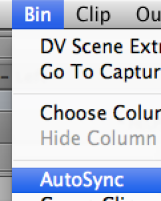File ingested media must be named appropriately with left eye and right eye information
In Master Clip Bin set up a bin setting that has all the S3D settings turned on
Text View
Bin>Choose Columns | |
Choose All/None so that "None" settings are selected | |
Next choose all the S3D settings available. | |
Save as a bin setting to save time to use throughout your project | |
Save Bin setting as 3D Bin Settings or whatever you choose | |
Now you can select the 3D settings on any bin | |
Next set the "S3D channel " to left eye or right eye depending on the clip | |
Make sure the root name of the clips is the same. | |
Select all the clips in the Master Clips bin and choose to Populate S3D Group Name automatically – this only works if you have left, right after the same clip root name. | |
If you get this error then you names are not correct on the master clips. Double check the root names match | |
And then you might have to do this step matching pairs at a time. Ex: only do Scene 25B Take 5 Left and Right – Then S3d names should populate. | |
Make sure the .S3D Group names are all populated | |
AutoSync your "Leading Eye or Left Eye" ONLY with the double system workflow | |
Sync only the Left Eye of all the clips and the corresponding audio | |
Both clips need to be in the same bin and select both video and audio clips and choose > Bin > AutoSync | |
In our example the timecode matches on both video and audio however ordinarily you will use in points | |
Resulting will be a synced clip like this | |
Change the S3D channel so that we will use the left eye that was just synced with the audio | |
Next change the group name to the same group name of the "Right" eye. | |
Paste the name in the autosynced subclips S3D group name so both the newly created "Left" eye synced with audio has the same group name as the "Right" eye | |
Select the autosynced "Left" eye and the matching "Right" eye | |
Right click on selected master clips in the bin and choose to "create stereoscopic clips" | |
Chose a Bin to save the stereoscopic clips |
That is it a stereoscopic clip or clips are made continue to use these clips as you would use any master clip in AVID.