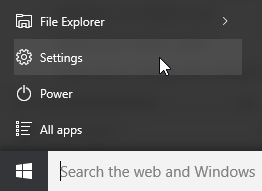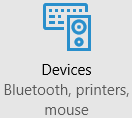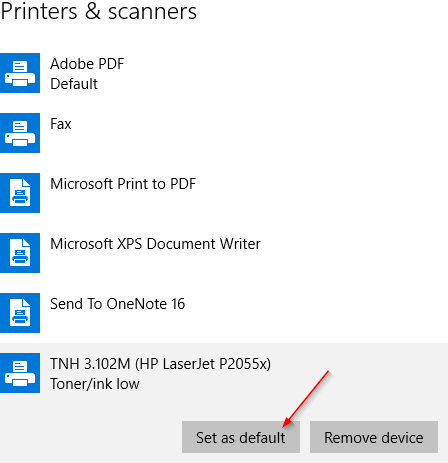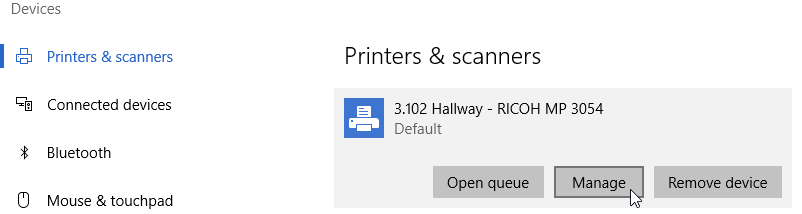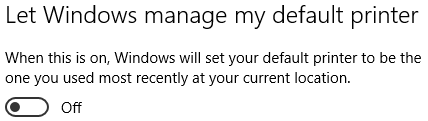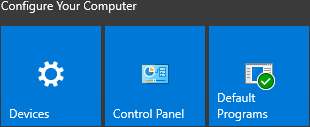If you need to change your default printer for the benefit of old programs such as Define, follow these steps.
Step-by-step guide
There are a couple ways to set your default printer in Windows 10. The first method uses the new Settings app and the second method uses the older Control Panel, which is slowly being retired.
Settings Method
| Windows 10 version 1511 or Older | Windows 10 version 1607 |
| Click on the Start button and click on Settings. | Click on the Start button and click on Settings. |
| Click on Devices. | Click on Devices. |
| Click on the Printer of your choosing from the list and then click Set as default. | Click on the Printer of your choosing, then click on Manage. |
If you don't see the option to set a default, you may need | Now click on Set as default. |
Control Panel Method
Click on the Start button and you should see a section called "Configure Your Computer".
Click on the Control Panel. (You can also right click on the start button and click on Control Panel from there)Click on View devices and printers
- You should see a list of printers that are installed on your computer.
Now right click on the printer you want to set as your default. - Click on "Set as default printer". You should now see a green circle with a checkmark to indicate that the printer is now your default.
Related articles