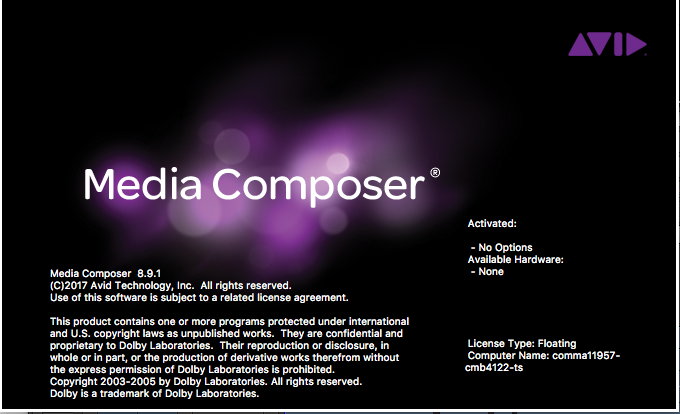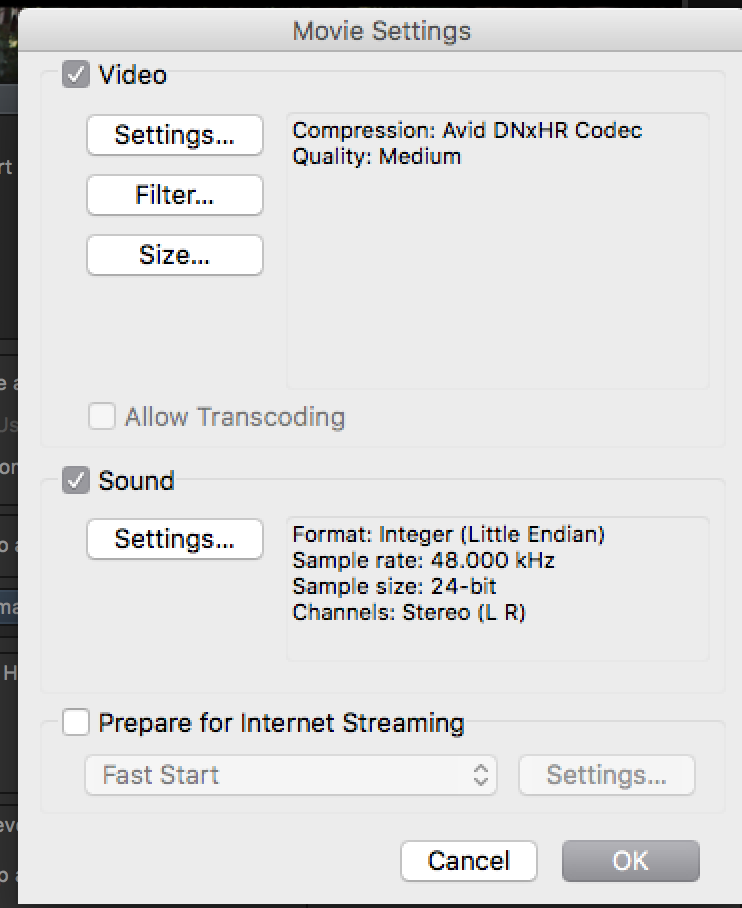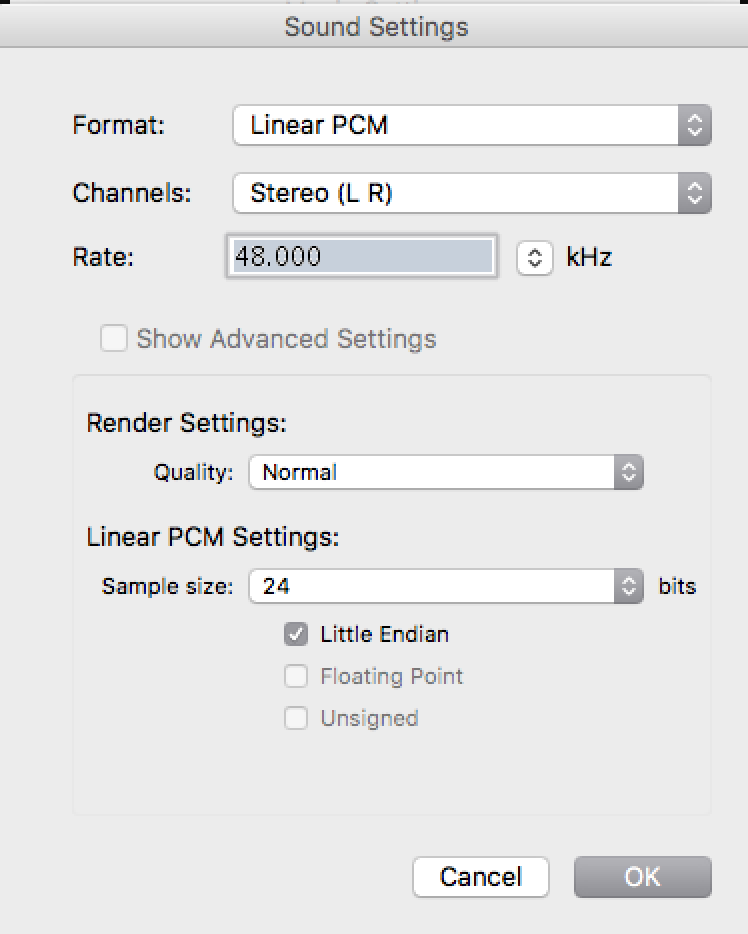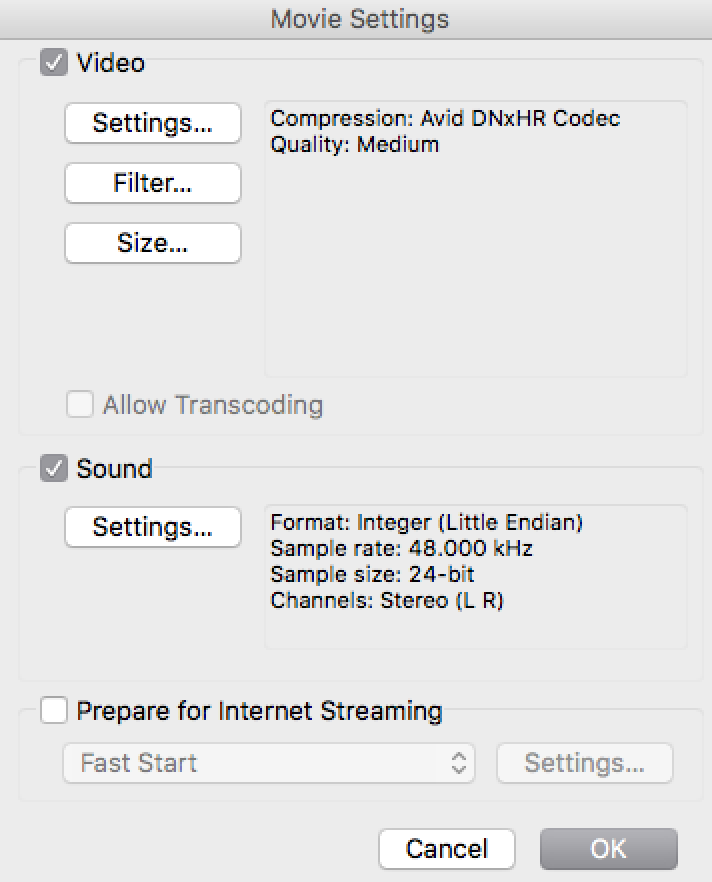| Open your AVID Project | |
Select the Sequence | |
| Go to >File>Output>Export to File | |
| Click on Options | |
Click on the Audio Format Tab Change the QT Audio Option to Stereo Click OK | |
Click on the Video Format Tab now and we'll set up the Video Format Click on Custom Button Make sure Video and Audio button is selected | |
Choose the Export Type Quicktime Native Dimensions 1998 x 1080 | |
2048 x 858 Choose Color Levels "Keep at Legal Range" Native Dimensions either 2048 x 858 | |
Then click on Format Options | |
Movie Settings > Click on Video Settings> | |
Choose Avid DNxHR Codec Frame Rate Current Color Levels 709 None on Alpha Resolutions Generally Choose DNxHR High Quality 10 bit or 8 bit | |
| Click on Sound Settings | |
Change to the following Audio Format: Linear PCM Channels Stereo (L R) Rate: 48.000 Quality: Normal Sample size: 24 Little Endian Click OK | |
| Movie Settings Video Compression Type: Avid DNxHR Codec Quality: Medium don't worry about that it's high quality Audio Format: Linear PCM Channels Stereo L, R Rate: 48.000 Quality: Best Sample size: 24 Little Endian Click OK | |
Color Levels - Keep as Legal Range | |
Check the settings shown here to make sure you have it set right Click Save | |
Perform the export choose a place to save the file choose Save |