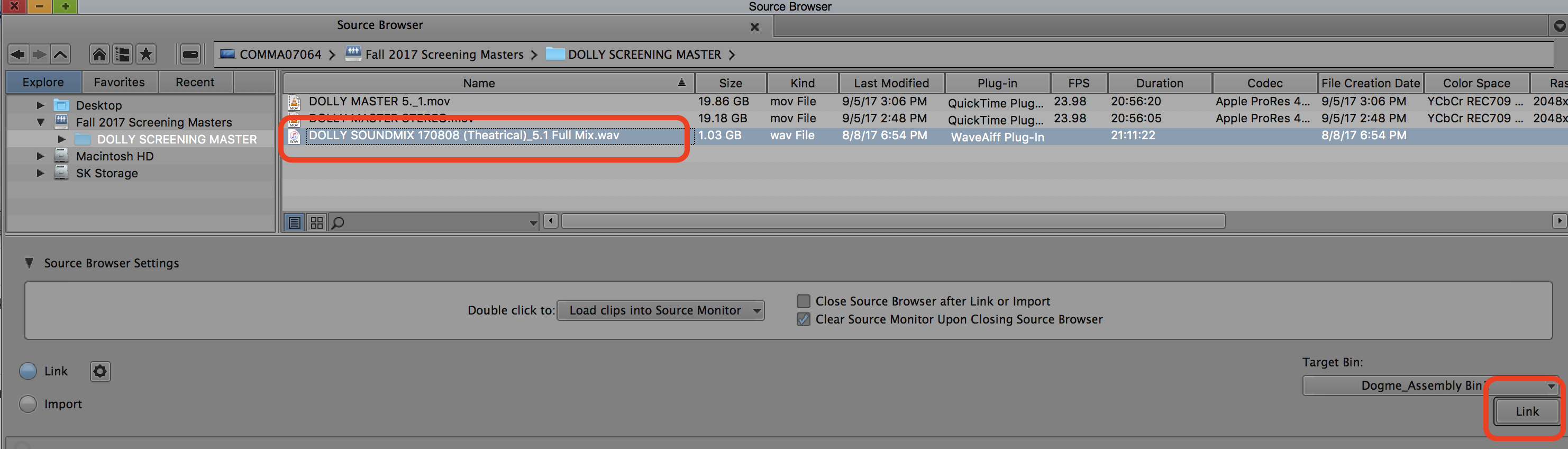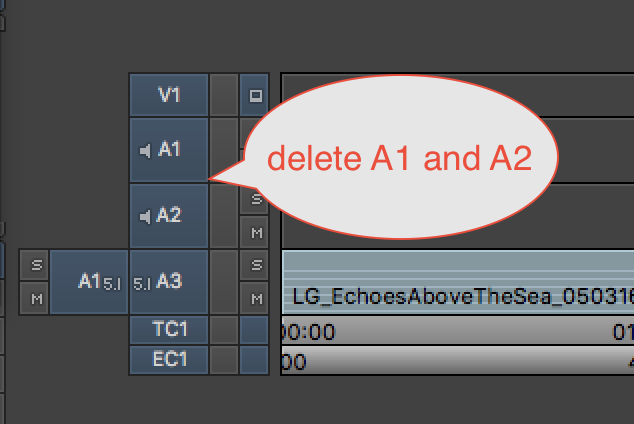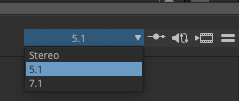| Open your AVID Project | |
| Make a New Bin to import your surround sound mix files | |
| Title the bin how you wish | |
Link to the Surround Interleaved file that you received from the mixer Go to >Tools>Source Browser> | |
The file will be a 5.1 Full Mix.wav file Click on Link | |
| The file will appear in the bin | |
| Right click on that linked file in the bin and choose Modify > Modify Clip... | |
| Choose Set Multichannel Audio from the drop down | |
| Choose 5.1 SMPTE: L R C Lfe Ls Rs | |
When you load it into the source window the file will have a 5.1 icon on it shown here | |
| Create a new sequence and edit the 5.1 audio into the new timeline and then delete the other audio tracks that are automatically generated in the timeline | |
| delete the other audio tracks that are automatically generated in the timeline | |
| Edit the 5.1 audio file into this new timeline | |
In the Grad Suites you need to set AVID to monitor 5.1 onSource and Record Sides Go to >Tools > Audio Mixer > | |
Set both source and record to 5.1 and >5.1 SMPTE L, R, C, Lfe, Ls, Rs | |
On the top Left of the audio mixer | |
On the top Right of the audio mixer set to 5.1 | |
Set the Surround Monitor Controller to "B" and make sure all the surround buttons are pushed in. To mute channels de press to hear certain channels to test your mix. Dialog should be coming out of the Center channel - good test. |
Overview
Content Tools