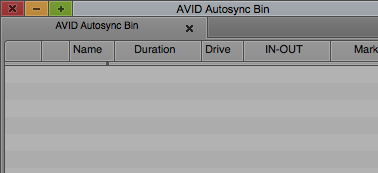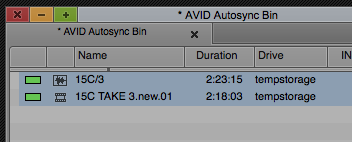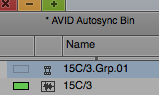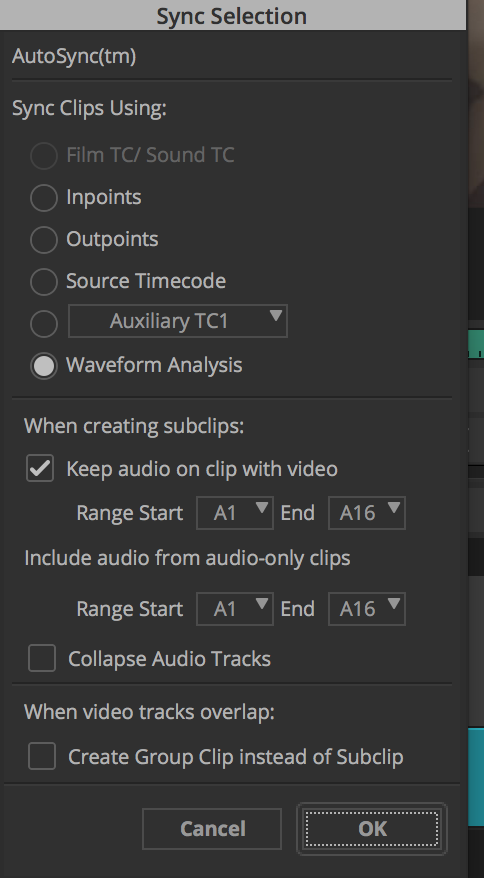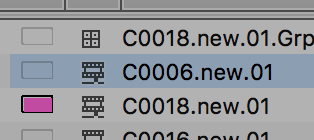Page History
First import your audio into AVID We don't recommend transcoding audio | Audio importing - | |||
Put your audio files in one bin and the video files in another bin Image files Label the files by scene and take # | ||||
Audio Files Label the files by scene and take # | ||||
Once the image and sound files are in the AVID Project you need to sync the audio and video files. Make another bin called AutoSync | ||||
Alt/Option drag the matching image and sound clips to the AutoSync bin | ||||
| Select them both | ||||
| Choose >Clip>Group Clips>Clip>AutoSync | ||||
Choose Waveform Analysis click OK | ||||
| This Grouped clip will appear in your bin | ||||
| Load the Grouped clip in the source window and mark and in point and an outpoint on the usable portion of the clip | ||||
| Toggle the source and record in timeline and choose to show the source in the timeline (full green icon) | ||||
If the clip is in sync then you need to turn the clip into an actual clip instead of a group clip. Select it in the bin | Choose >Clip>AutoSync | |||
| The clip will turn into a subclip with all the tracks. Just remember the track you want to use will be the double system audio track. track 3 (in our example) | ||||
to Keep Audio on Clip with Video Choose range of A1 through A16 to keep all the audio on the clip Also Include Audio from audio only clips A1 through A16 to keep all the audio on the clip Click OK | ||||
The synced sub clip will appear in your bin use this to edit with. This subclip will have all the audio from the audio recorder as well as the Camera Video file | ||||
The only way around this is to decide what audio you want to use from your audio tracks and make a new master clip of that and or modify your video clips to only have one track of audio. You have to keep the at least one track of audio on your video track to use "waveform analysis" | ||||
To Modify your Video clip to only have one audio track Select it in the Bin | ||||
| Unlink the Media from the clip by going to >Clip>Modify>Unlink Media | ||||
| Go to >Clip>Modify>Modify Clip | ||||
| Un Check A2 or A1 depending but probably A2 and click OK | ||||
| Then Relink the media >Clip>Rlink> | ||||
The default settings should relink the clip Once the clip is Relinked group the clip again following the same steps at the beginning of the wiki |