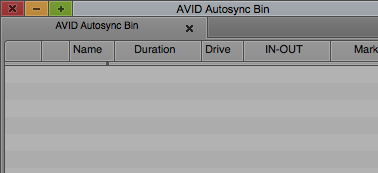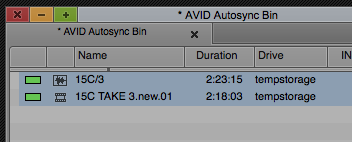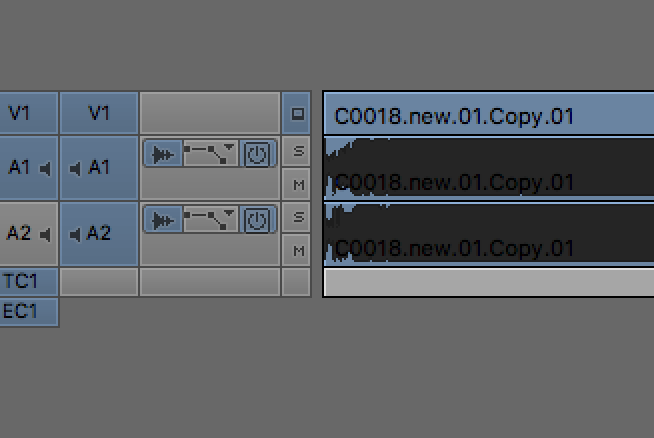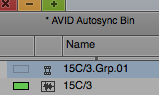Page History
| AVID Project already created and Audio imported and Video is either transcoded or consolidated into the project | See These Wikis for Info on how to do those steps AVID Project Setup AVID - Sony XDCAM - EX Project Setup or similar Audio importing - |
Put your audio files in one bin and the video files in another bin
Image files Label the files by scene and take #
| |
Audio Files Label the files by scene and take #
| |
Once the image and sound files are in the AVID Project you need to sync the audio and video files. Make another bin called AutoSync | |
Alt/Option drag the matching image and sound clips to the AutoSync bin
| |
| Select them both | |
| Choose >Clip>Group Clips | |
Choose Waveform Analysis
click OK | |
| This Grouped clip will appear in your bin | |
Here are some important notes!!! You are limited to 5 Audio tracks when using Waveform Analysis. That means that if your video file has 2 audio tracks | |
And your Audio file that you want to sync with the video has 5 tracks
| |
Your Grouped Clip using these two files will not contain all your clips only 5 of them. 2 of the files from your video clips and the tracks 3-5 of your audio clips. The only way around this is to decide what audio you want to use from your audio tracks and make a new master clip of that and or modify your video clips to only have one track of audio. You have to keep the at least one track of audio on your video track to use "waveform analysis | |
| Load the Grouped clip in the source window and mark and in point and an outpoint on the usable portion of the clip | |
| Toggle the source and record in timeline and choose to show the source in the timeline (full green icon) | |
Solo the track that has the double system audio that you want to use and make sure it is in sync.
| |
If the clip is in sync then you need to turn the clip into an actual clip instead of a group clip. Select it in the bin | |
| Choose >Clip>AutoSync | |
| The clip will turn into a subclip with all the tracks. Just remember the track you want to use will be the double system audio track. track 3 (in our example) |