| Panel |
|---|
| borderColor | #333f48 |
|---|
| bgColor | #333f48 |
|---|
|
McCOMBS OFFICE365 & EMAIL MIGRATION: SATURDAY, MARCH 31st (7:00AM - 1:00PM)FREQUENTLY ASKED QUESTIONS |
| Panel |
|---|
| borderColor | #00a1f1 |
|---|
| bgColor | #00a1f1 |
|---|
| titleColor | white |
|---|
| borderStyle | solid |
|---|
|
| Center |
|---|
 Image Removed Image Removed Image Added Image Added
|
|
| Panel |
|---|
| borderColor | #ffd600 |
|---|
| bgColor | #ffd600 |
|---|
|
WHAT'S NEXT/ FAQ |
| Panel |
|---|
| borderColor | #005f86 |
|---|
| titleColor | white |
|---|
| titleBGColor | #005f86 |
|---|
|
| Section |
|---|
| Column |
|---|
|
| Panel |
|---|
| borderColor | #333f48 |
|---|
| bgColor | white |
|---|
| titleColor | white |
|---|
| titleBGColor | #333f48 |
|---|
| borderStyle | solid |
|---|
| title | Migration: What to Expect |
|---|
|
FREQUENTLY ASKED QUESTIONS |
| Info |
|---|
|
| Expand |
|---|
| title | What to expect with Migration |
|---|
| | Expand |
|---|
| title | When is the migration happening? |
|---|
| | Info |
|---|
| Saturday, March 31st (7:00AM - 1:00PM) |
|
| Expand |
|---|
| title | Your mailbox will be briefly unavailable while it is in transit |
|---|
| | Info |
|---|
| Your mailboxes will be offline for several hours during the Migration window. If you are try to access your mailbox during this time, you will receive a message that your mailbox is inaccessible. |
| Warning |
|---|
Once the mailbox move becomes locked for move completion (during the migration window), you may see a disconnect notice informing you that your mailbox location is no longer valid or that your credentials are invalid. |
|
| Expand |
|---|
| title | New incoming email will be held in a queue while your mailbox is moved and will be delivered to your mailbox once its migration complete |
|---|
| | Info |
|---|
| The Office 365 Exchange servers always receive mail in an incoming queue before delivering mail to the appropriate mailbox. At the point when your mailbox is unavailable during its migration, the server will simply hold your incoming email in this queue until your mailbox becomes available once again. Once your mailbox becomes available, your incoming queued mail will be delivered to that mailbox. |
|
|
|
Post-Migration Steps | | Info |
|---|
It is NOT required that you perform the above Post-Migration Steps in the particular order listed below. We do however recommend at the very least starting with Step 1. Steps 2 & 3 are interchangeable. |
| Expand |
|---|
| title | Step 1: Verify Migration |
|---|
|
Verify Your Migration. Log into the OWA to verify that your account was successfully migrated| How will I know when the migration is complete? |
| |
| Expand |
|---|
| title | What Is Being Migrated |
|---|
| | Expand |
|---|
| title | The following WILL be migrated automatically for everyone (data delivered and stored on the server). |
|---|
| |
|
|
|
|
| Warning |
|---|
OWA is the ONLY place you will log in with both your EID and EID Password. When Reconfiguring your Computers and/or Mobile Devices you will use: |
| Warning |
|---|
If you CAN NOT access your @mccombs.utexas.edu account Post-Migration, please go to Support. |
| Expand |
|---|
| title | Step 2: Re-configure your desktop email client |
|---|
|
The following guides will walk you through configuring your desktop client to connect to an Office 365 mailbox: | Info |
|---|
| - How to Reconfigure Your Email Client - Computer
|
|
| Expand |
|---|
| title | Step 3: Re-configure Your Mobile Devices |
|---|
|
The following guides will walk you through configuring your mobile device to connect to an Office 365 mailbox:- Email Messages (*w/ exception of "Personal Folders" or "Archived Mail" - see below)
- Calendars
- Contacts
- Distribution Groups
- Permissions (i.e. Shared Calendars, Mailboxes, et al)
|
|
|
| Expand |
|---|
| title | What Items are Stored Locally on Your Computer |
|---|
| | Warning |
|---|
NOTE: These items are stored locally on your computer. They will be automatically linked to your new Profile, but you will have to set the default for them (ex: If you go to configure your signature - The current one will be there, but the setting of when to use it will require an action on your part) |
|
|
|
- How to Reconfigure Your Email Client - Mobile Device
|
| Warning |
|---|
| title | Mobile Device Settings |
|---|
|
*The guides above work for most mobile phones and devices but set up varies according to make, model and operating system. If you are having any issues re-configuring your device, please contact Tech Support for assistance. |
- Email Signatures (personalized signatures for your email messages)
- Out of Office Reply Settings (Automated replies)
- Forwarding Settings (Office 365 account automatically goes to another email account, such as your Gmail account)
|
| Warning |
|---|
NOTE: The following items are stored locally on your computer but require you to import them into your profile. (*Inbox Rules only if they were exported and saved as a file) |
| Info |
|---|
| - Inbox Rules
- Personal Folders (Copies of emails on your computer, not on the server)
- Archived Mail (Similar to Personal Folders)
|
|
|
| Expand |
|---|
| | Expand |
|---|
| title | Do I have to be migrated? |
|---|
| |
| Expand |
|---|
| title | Does this migration affect everyone? |
|---|
| | Info |
|---|
| Yes. This migration affects everyone with an @mccombs.utexas.edu address: Faculty, Staff, PhD Students, Full-time MBA Students. |
|
|
|
| Expand |
|---|
| title | Step 4: Post Migration Support (if Req'd) |
|---|
|
If you experience any issues with the Migration, either the day of or day after, please go here first (Support). On-site Support, will be available beginning Monday April 2nd at 8:00AM. | Info |
|---|
| Computer Services & ITS will have full on-site support beginning on Monday April 2nd at 8:00AM throughout the week (until we are done). |
|
| Panel |
|---|
| borderColor | #005f86 |
|---|
| bgColor | white |
|---|
| titleColor | white |
|---|
| titleBGColor | #005f86 |
|---|
| borderStyle | solid |
|---|
| title | Migration: Frequently Asked Questions |
|---|
|
| Expand |
|---|
title | Things You Need to Know| Expand |
|---|
| title | Will my email change? |
|---|
| |
| Expand |
|---|
| title | Will I continue to log into my computer the same way? |
|---|
| | Info |
|---|
| Yes. You will continue to log into your computer using your EID and EID password. |
| Warning |
|---|
Exception: Apple users (MacBook, MacBook Air, MacBook Pro, iMac, et al) - your computer log on may vary. Please continue to log onto your computer, Post-Migration, the same way |
|
|
|
| Expand |
|---|
| title | Will I log into my email the same as I do now? |
|---|
|
| Info |
|---|
| Yes and No. - When you log into Outlook Web Access (OWA) post migration to verify your account was migrated successfully, you will use your EID and EID password (this is only for OWA)
- You will not need to download any updates or new software.
- You will still use your same Outlook Client (*or other) but you will use your NEW Outlook profile post migration: firstname.lastname@mccombs.utexas.edu and your EID password.
|
|
| Expand |
|---|
|
| Warning |
|---|
Computer Services will be sending frequent updates and communications all during this process.Please review all updates when you see them, and if you have any questions or concerns please bring them up with us as early as possible.
| Expand |
|---|
|
| Expand |
|---|
| title | Do I have to be migrated? |
|---|
|
|
| Expand |
|---|
| title | Does this migration affect everyone? |
|---|
|
| Info |
|---|
|
Yes. This migration affects everyone with an @mccombs.utexas.edu address: Faculty, Staff, PhD Students, Full-time MBA StudentsWill I be able to access my email during the migration? | | Info |
|---|
icon | falseNo. You will be unable to access your @mccombs.utexas.edu account during the migration. |
| Expand |
|---|
| title | How will I know when the migration is complete? |
|---|
|
| Note |
|---|
Bookmark this Wiki page and check back often |
|
| Expand |
|---|
title | | Can I use my current Outlook client after the migration? |
| | Info |
|---|
| Yes. You will continue to use your current Outlook client after the migration (or other desktop client - i.e. Apple Mail, etc...) |
|
| Expand |
|---|
| title | Will I have to reconfigure anything ? |
|---|
| | Info |
|---|
| Yes. ALL desktop, laptop, and mobile device email clients must be reconfigured with a NEW profile, after the migration to reconnect with your mailbox. |
|
| Expand |
|---|
| title | What is an Email Profile? |
|---|
| | Info |
|---|
| E-mail profiles are what Outlook (or other client) uses to remember which e-mail accounts you use and where the data for each account is stored. Each profile provides Outlook with the following information: What account information to use: This information includes the user name, display name, e-mail server name, and Internet service provider (ISP) account password. Where the e-mail data is delivered and stored: In Outlook, data is delivered and stored either on the e-mail server or a in .pst file on your computer. This data includes rules, messages, contacts, calendars, notes, tasks, journals, Search Folders, and other settings.
|
| Info |
|---|
| Outlook e-mail profiles are stored in the Windows registry. When Outlook starts, it retrieves the profile information from the registry. |
|
| Expand |
|---|
| title | Will the steps be different for Windows and Mac OS computer and mobile devices? |
|---|
| | Info |
|---|
| Yes. Please see the following guides: |
|
| Expand |
|---|
| title | Will the steps be different for Windows 7 and Windows 10? |
|---|
| | Info |
|---|
| No. The interface may be slightly different, but the How-To Steps are essentially the same |
|
|
|
| Expand |
|---|
| title | Will all of my email migrate? |
|---|
|
|
| Expand |
|---|
| title | Will my calendar migrate? |
|---|
|
|
| Expand |
|---|
| title | Will my contacts be migrated? |
|---|
|
| Info |
|---|
|
Yes my distribution lists be migrated? |
| Expand |
|---|
title | Will title | | shared mailboxes still function the same way as they do now? |
| | Info |
|---|
| Yes. All permissions will be migrated. |
|
|
|
Will I lose any of my information during the migration? | |
| Expand |
|---|
| Don't see your question here? |
|
|
| Expand |
|---|
|
| Expand |
|---|
| title | Computer Services Tech Support |
|---|
|
|
| Expand |
|---|
| title | Post Migration On Site Support |
|---|
|
| Info |
|---|
| Computer Services & ITS will have full on-site support beginning on Monday April 2nd at 8:00AM throughout the week (until we are done). |
|
| Expand |
|---|
title | For Additional Office365 Support | | Tip |
|---|
For technical questions, you have not seen answers to on this page, please see the below Microsoft support pages for further information on the below topics. |
|
|
| Panel |
|---|
| borderColor | #00a1f1 |
|---|
| bgColor | #00a1f1 |
|---|
| titleColor | white |
|---|
| titleBGColor | #00a1f1 |
|---|
| borderStyle | solid |
|---|
| title | MIGRATION: DATES and INFORMATION |
|---|
|
| Warning |
|---|
| title | PRE-MIGRATION STEPS DEADLINE |
|---|
| FRIDAY, MARCH 30th (5:00PM) |
|
| Panel |
|---|
| borderColor | #333f48 |
|---|
| bgColor | #333f48 |
|---|
|
| Panel |
|---|
|
| Section |
|---|
| Column |
|---|
| | Center |
|---|
| Center |
|---|
| Info |
|---|
| RETURN TO HOME PAGESTEP BY STEP INSTRUCTIONS |
|
| Center |
|---|
| Round Rectangle |
|---|
| titlebgcolor | #00bf8f#00a9b7 |
|---|
| bgcolor | #00bf8f#00a9b7 |
|---|
| |
|
|
|
|
|
| Panel |
|---|
|
| Section |
|---|
| Column |
|---|
| | Center |
|---|
| Center |
|---|
| Info |
|---|
| ANSWERS TO YOUR QUESTIONSTECHNICAL SUPPORT |
|
| Center |
|---|
| Round Rectangle |
|---|
| titlebgcolor | #ffd600#f8971f |
|---|
| bgcolor | #ffd600#f8971f |
|---|
| |
|
|
|
|
|
| Panel |
|---|
|
| Section |
|---|
| Column |
|---|
| | Center |
|---|
| Center |
|---|
| Info |
|---|
| TECHNICAL SUPPORTRETURN TO HOME PAGE |
|
| Center |
|---|
| Round Rectangle |
|---|
| titlebgcolor | #f8971f#00bf8f |
|---|
| bgcolor | #f8971f#00bf8f |
|---|
| |
|
|
|
|
|
| Panel |
|---|
| borderColor | #333f48 |
|---|
| bgColor | #333f48 |
|---|
|
|