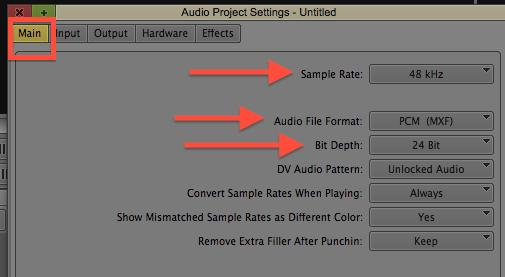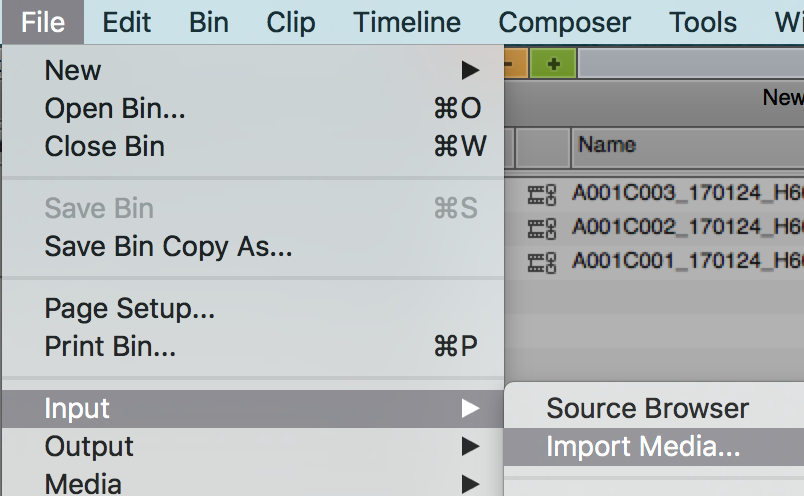Page History
***All RTF students have access to a library with hundreds of audio loops and sound effects!*** To access this library:
|
| |||
In AVID project Go to the "Settings" tab and then click on "Audio Project" | In AVID project select and open a BIN Or create a New Bin to import audio into. | |||
| Name the bin "Audio Bin" or similar | ||||
Go to >File>Input>Import Media and navigate to the folder that contains the audio files that are to be imported. | ||||
Click on Options | ||||
Then click on "Options" again | ||||
Click on the Audio tab. Choose to convert Sample rate to Project sample rate. Choose to Convert bit depth to project bit depth Leave the rest unchecked Click OK | ||||
Select all the files to be imported Select the Destination drive Select Open to begin importing NOTE the Resolution for Audio does not matter what it is set to | Or files like this | |||
Audio Start Time – Choose the timecode that matches your project TC. Most Likely 23.98 Click "OK to All" | ||||
The audio files will appear as audio master clips in your bin. Use them like any other master clip |