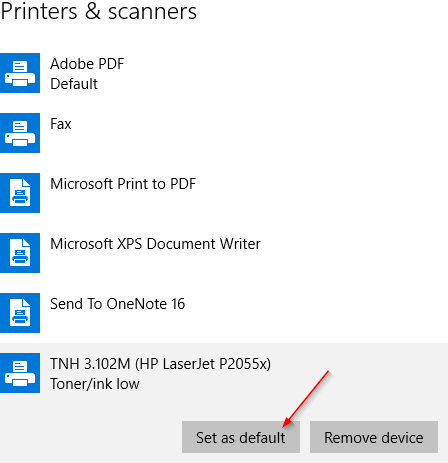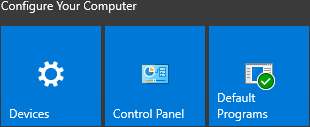If you need to change your default printer, follow these steps.
Step-by-step guide
There are two ways to set your default printer, both ways will be listed.
Option 1
- Click on the Start button and you should see a section called "Configure Your Computer".
Click on Devices - Click on the Printer from the list and then click Set as default.
Option 2
Click on the Start button and you should see a section called "Configure Your Computer".
Click on the Control Panel. (You can also right click on the start button and click on Control Panel from there)Click on View devices and printers
- You should see a list of printers that are installed on your computer.
Now right click on the printer you want to set as your default. - Click on "Set as default printer". You should now see a green circle with a checkmark to indicate that the printer is now your default.
Related articles