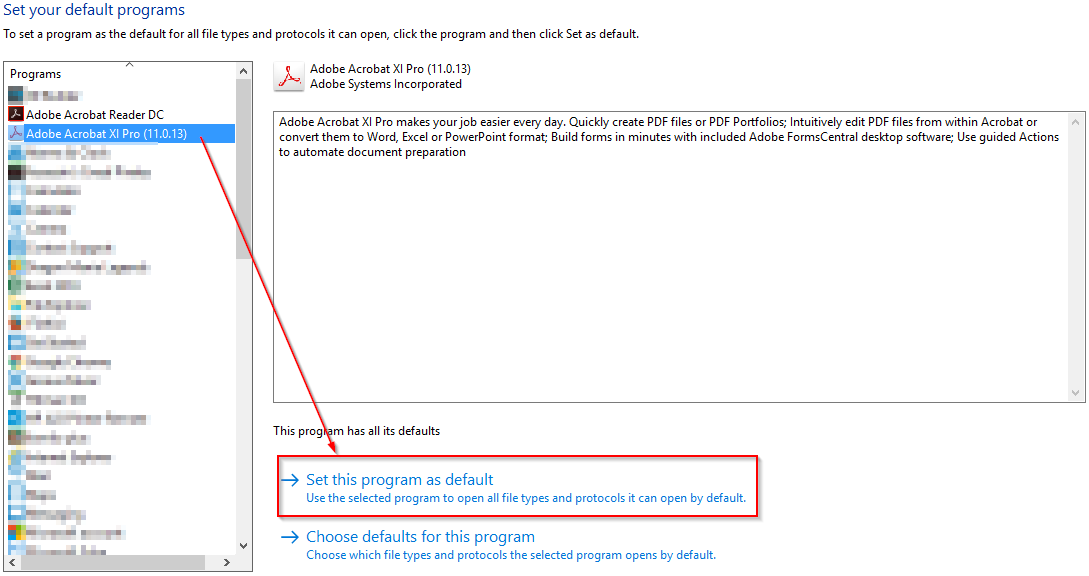Follow these instructions if you want a different program to open up when you double click on a specific file type.
Step-by-step guide
- From the start menu, click on “Default Programs”.
- Then click on “Set your default programs”.
- Click on the program you want to set as a default and then click on “Set this program as default”.
Below is an example of setting Adobe Acrobat Pro as the default.
These same steps will also work for Windows 7/8/8.1 You can access default programs from the Control Panel
You may need to change the View to "Large icons"
Related articles