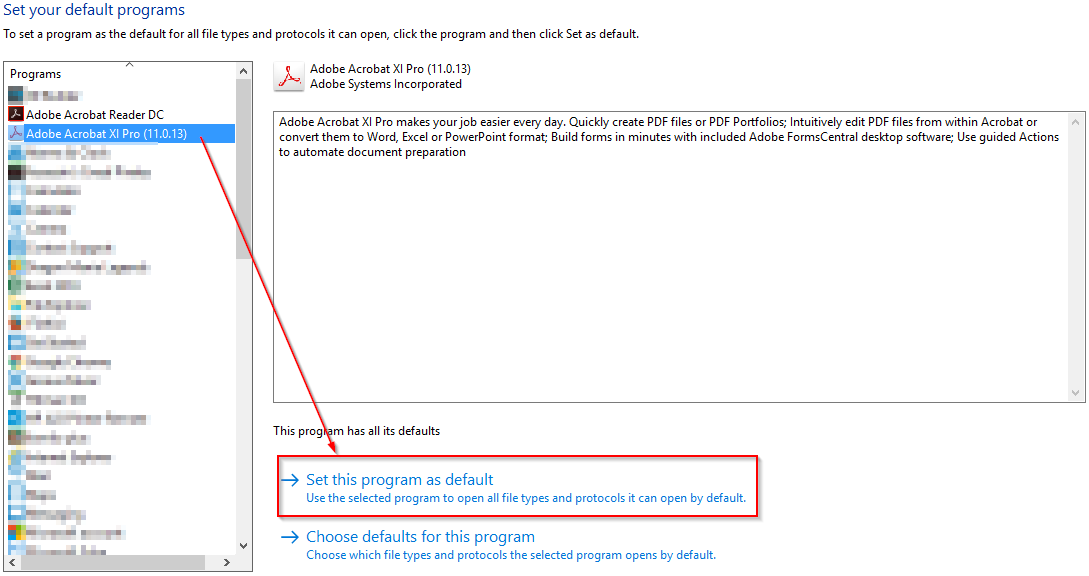Follow these instructions if you want a different program to open up when you double click on a specific file type.
Step-by-step guide
From the start menu, click on Settings
Windows 10 (Original) Windows 10 (Latest) Then click on System
Click on Default Apps
Windows 10 (Original) Windows 10 (Latest) On the side that says "Choose default apps", scroll down and click on Set defaults by app.
Windows 10 (Original) Windows 10 (Latest) - Click on the program you want to set as a default and then click on “Set this program as default”.
Below is an example of setting Adobe Acrobat Pro as the default.
Related articles