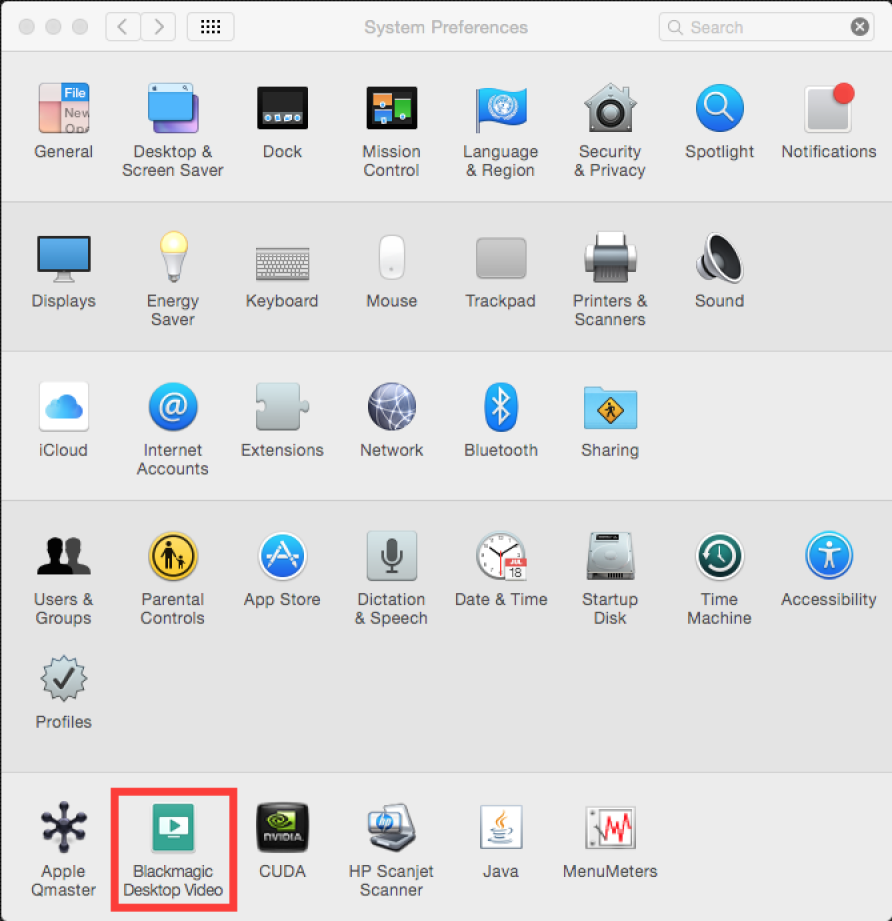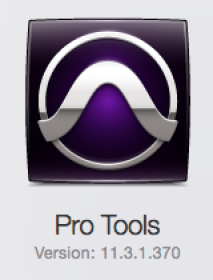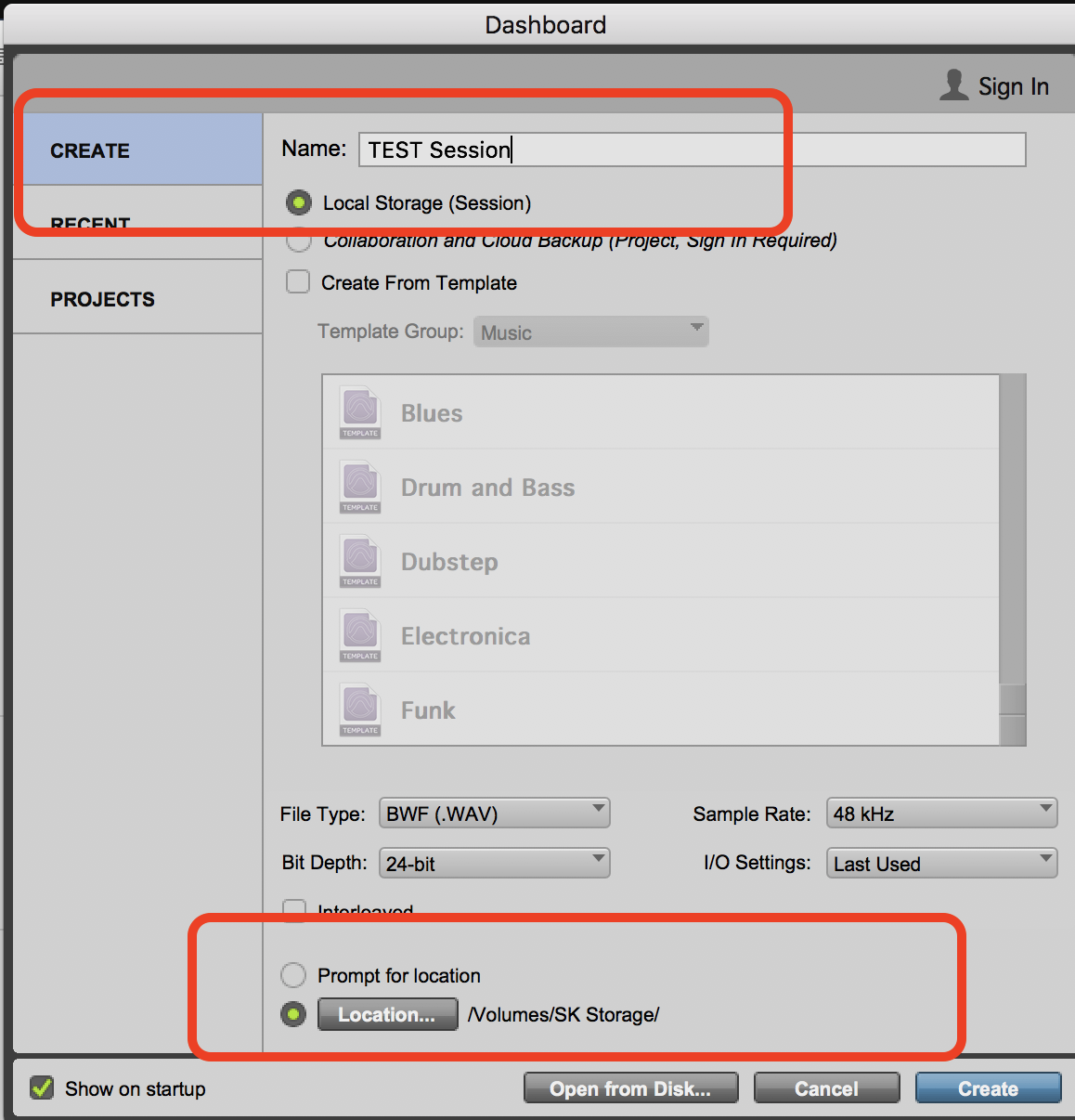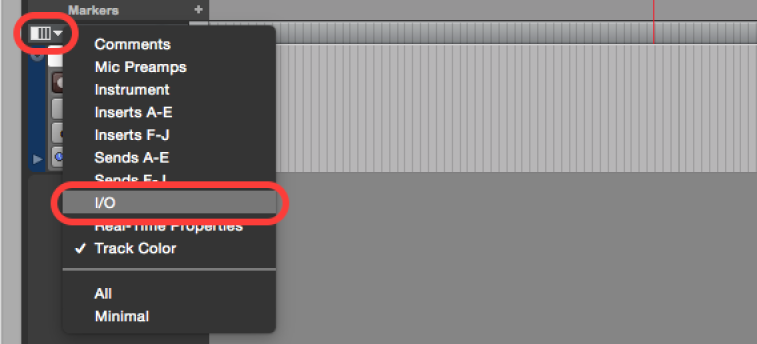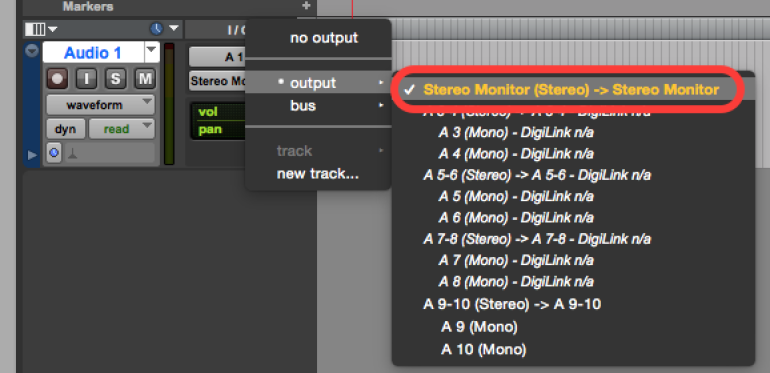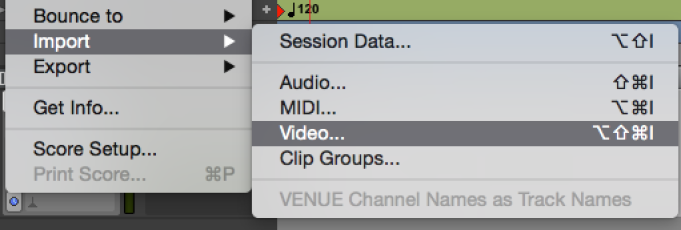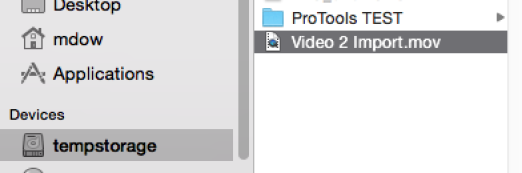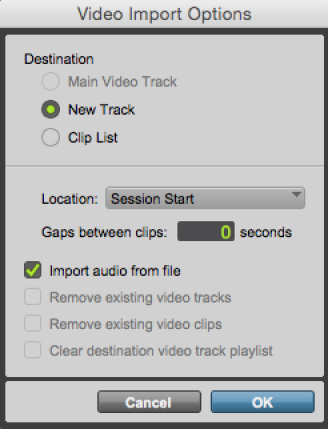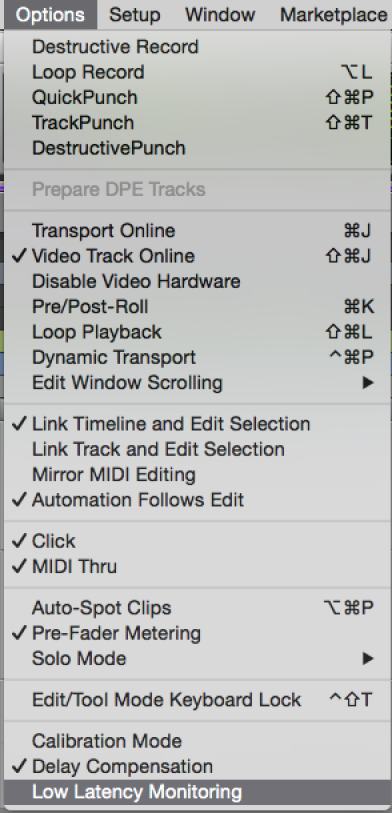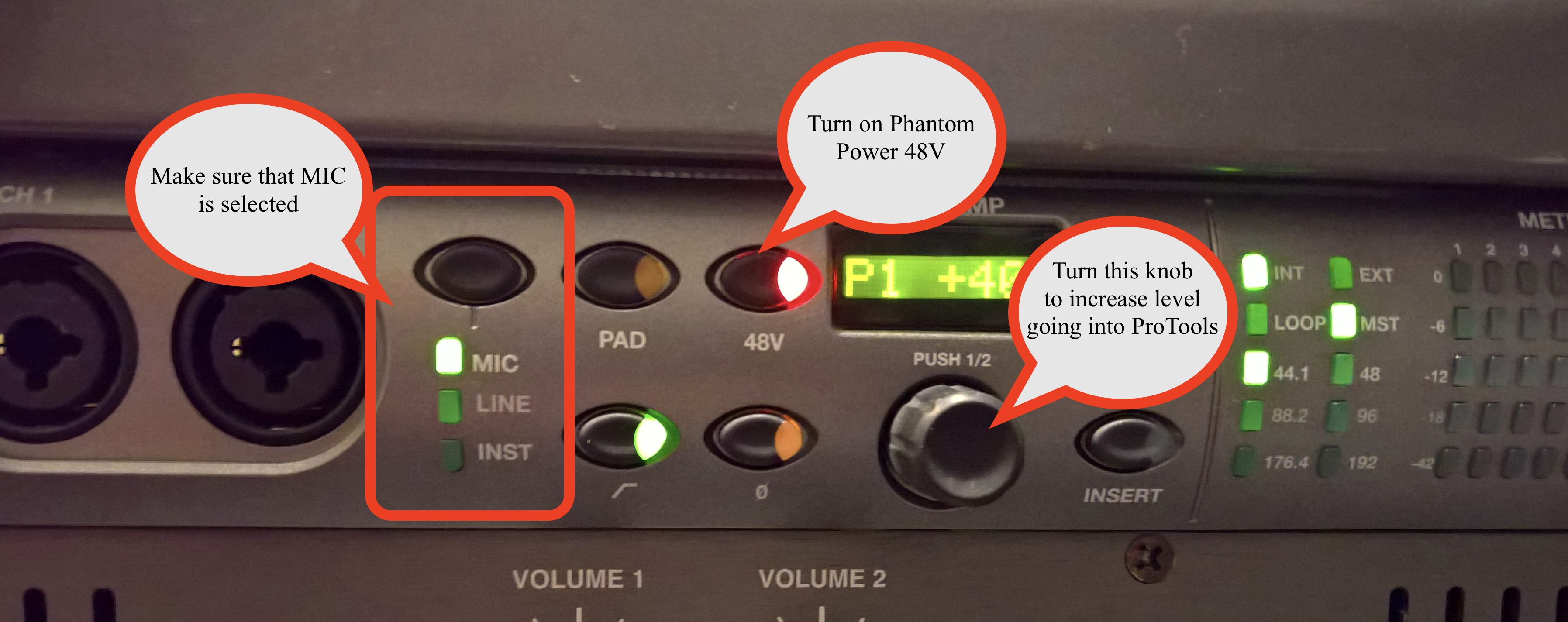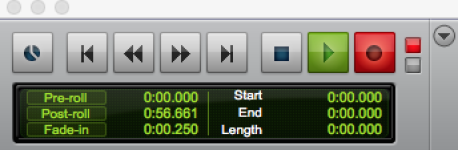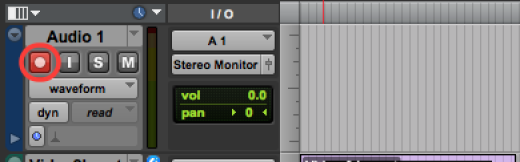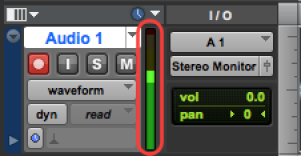Make sure the Thunderbolt cable is plugged into the Blackmagic Design Intensity Pro as shown here. | |
Check that the Thunderbolt cable is plugged into the iMac | |
Go to the | |
Go to the Blackmagic Design setting | |
Click on Blackmagic Design Intensity Extreme settings button | |
Set the following settings in this frame grab | |
Open ProTools>File> | |
Create a session
Name it
Choose 24 Bit 48 kHz
Choose a location to save the file and then select
Create | |
Track>New Track one track | |
Create a Mono Track | |
On every track | |
Set all channels to Output to Stereo Monitor (Stereo) or Stereo Monitor L and or R depending on your needs. | |
Next, Import the video into the project | |
Navigate to the video file that you want to view in the ProTools session | |
Choose to import at Session Start | |
When recording audio to eliminate the headphone latency you can turn on | |
Turn on Mute Make sure that the input is on MIC and 48V phantom power is on
Turn the knob that is shown in this picture to turn up the input level into the system | |
Select A1 as the source for the track you would like to record | |
Record as needed using normal ProTools recording procedure by hitting play on the transport window while the record button is enabled. | |
Your track should also be "record enabled" | |
Should see input levels in ProTools I/O view. Set inputs so the levels are in the green to yellow areas. | |
If levels are going into red then turn down P1 on HD OMNI hardware |