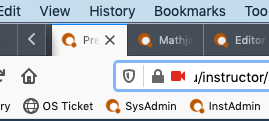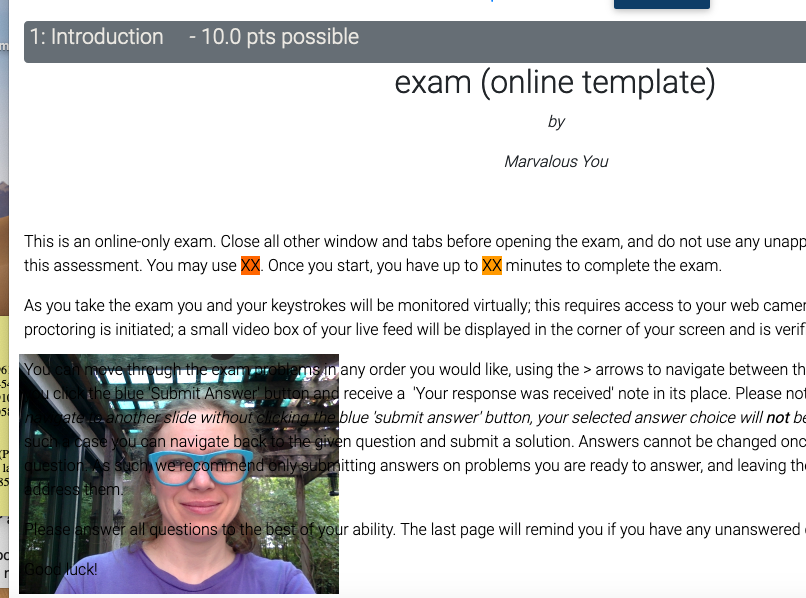Quest is developing a web-cam based proctoring overlay that shows students a live video feed of themselves, and takes frequent intermittent snapshots to be turned into a flipbook for instructor perusal. The following screen shots give the users a beginning scope of what to expect (and are also posted on the student facing page).
0) Because this is new, please hop over to where it lives:
https://lbtest.cns.utexas.edu/instructor
1) Open the assignment. You will be promoted to share your camera.
2) Video confirmation that the connection has been made will show in the lower left hand corner (note instructions can be tailored to your specifics); there will be a small red video camera in the URL, and actively recording tab showing now too.
(in URL field)
(on active tab)
(on screen!)
3) Video feed will continue as students progress, and stop once the tab the exam is being administered in is closed.
4) If a student enters an answer but does not click 'submit answer' they will be told their response will not be saved.
5) After the exam is over, the collected screenshots captured and be made available to instructors (upcoming but not ready yet: compiled into a flipbook). To access these gems, navigate to where these live on our back up server (replacing 'quest' in the URL with 'lbtest'), select answer key (on the left side bar) for the specific assignment, or submissions, drill down into an individual student, and select webcam.
Answer Key, on the left side bar
Click webcam for testing footage.
A walk through of this feature can be observed or listened to, thanks to the UT physics department.
Proctoring overlay will continue to evolve in the coming weeks and offer additional features. Stay tuned!
Questions? Concerns? We want to hear from you! questhelp@austin.utexas.edu