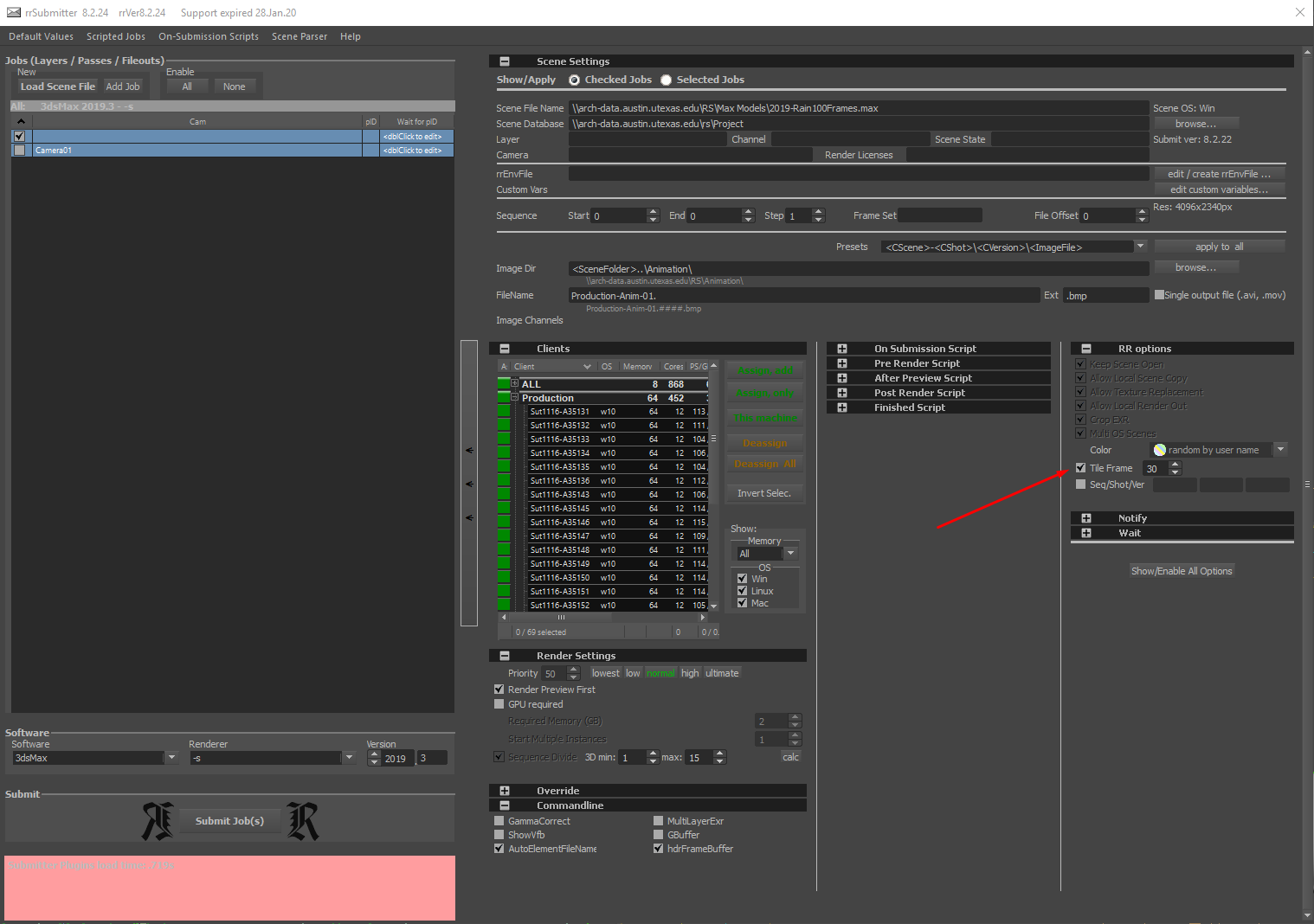Issue
You have a sequence of images that you need to render using Redshift, vRay or Scanline, or Rhino Render and you have other computers you would like to use to assist with the rendering process. Each image takes a long time to render (more than 15, 20, 45 minutes, days or in some cases a week).
Solution
You can RRender Tile Frame Rendering through the SOA Render Farm to increase the rendering speed.
Royal Render Submitter
- Submit to the rrSubmitter via either 3D Max or Rhino.
- Expand the sub-category "Scene Settings" at the top of the RRender window.
- Under "Sequence" set the range of frames to render Start=0 & End=0.
- Verify the Image Directory to be mapped to ( \\arch-data.austin.utexas.edu\Student-Work\YOUREID\ifl ) as created above.
- Verify and/or modify the File Name as desired.
- Verify the file type extension as .tga, .exr or .sgi and that the box for "Single ouput file" is UNCHECKED.
- Select the "Show All Options" button to the center right of the window.
- Check the "Tile Frame" box
- Specify how many tile frames you wish to produce for your high resolution single image.
- Example: If you specify 4 tile frames, your single image will be divided into 4 stripes or tiles to allow 4 Computers on the SOA Render Farm to work on.
- Note: The maximum amount of tiles you can specify is 30, utilizing 30 computers.
- Once complete, the Render Farm will recompose each stripe/tile into a single image.
- You can open the final stitched .sgi file using Photoshop with the "SGIFormat64.8bi" installed here:
- Adobe CC: "C:\Program Files\Adobe\Adobe Photoshop CS6 (64 Bit)\Plug-ins"
- Should the Render Farm not automatically stitch your final render, you can compose all of the tiled files in Photoshop.
- You can open the final stitched .sgi file using Photoshop with the "SGIFormat64.8bi" installed here:
- Under the sub-category "Clients", assign your job to the number of clients (workstations) you've specified in the Tile Frames selection. The job will be dispersed among those clients maximize render time.
- If you do not select specific client(s) to submit to, your render job will be submitted to the entire farm by default, which, when Tile Framing, will assign the necessary number of clients automatically. (recommended)
- If you do not select specific client(s) to submit to, your render job will be submitted to the entire farm by default, which, when Tile Framing, will assign the necessary number of clients automatically. (recommended)
- If you wish to delay the start of the job, you can select the start time under "Wait" or specify to wait for another job to complete before submitting.
- Leave all other settings as default.
- Submit Job! (button is located in the bottom left-hand corner of window)
- Where is my job?:
- To observe the status of your render, open SOA Render Monitor in your web browser.
- Where are my rendered files?:
- If you've specified "\\arch-data.austin.utexas.edu\Student-Work\YOUREID\ifl", then you will want to look there for a long list of files.
- If you've specified "\\arch-data.austin.utexas.edu\Student-Work\YOUREID\ifl", then you will want to look there for a long list of files.