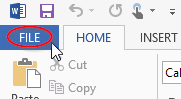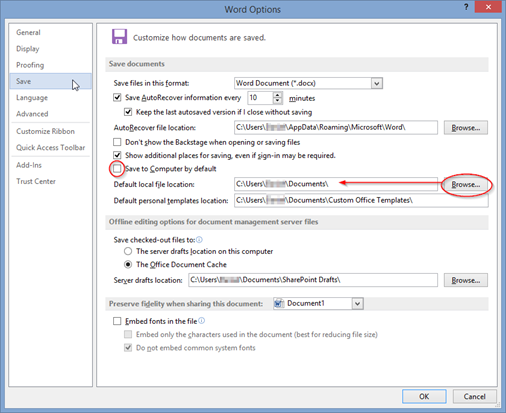If you have decided to start using Box Sync as a replacement for the N:\ drive, this can be a very helpful change.
This information applies to Word 2013 and 2016
Step-by-step guide
- In Word, click on File.
- Click on Options. (It’s at the bottom left of the menu)
- Click Save. (It’s the fourth option on the left)
Then click Browse and select Box Sync or another folder of your choosing.
If it is not already checked, you may want to check the box that says “Save to Computer by default”.
- Your Default location should now look like this:
- Click OK to save the changes.
The same process applies to Excel and PowerPoint. However, this process does not apply to Outlook.
Related articles