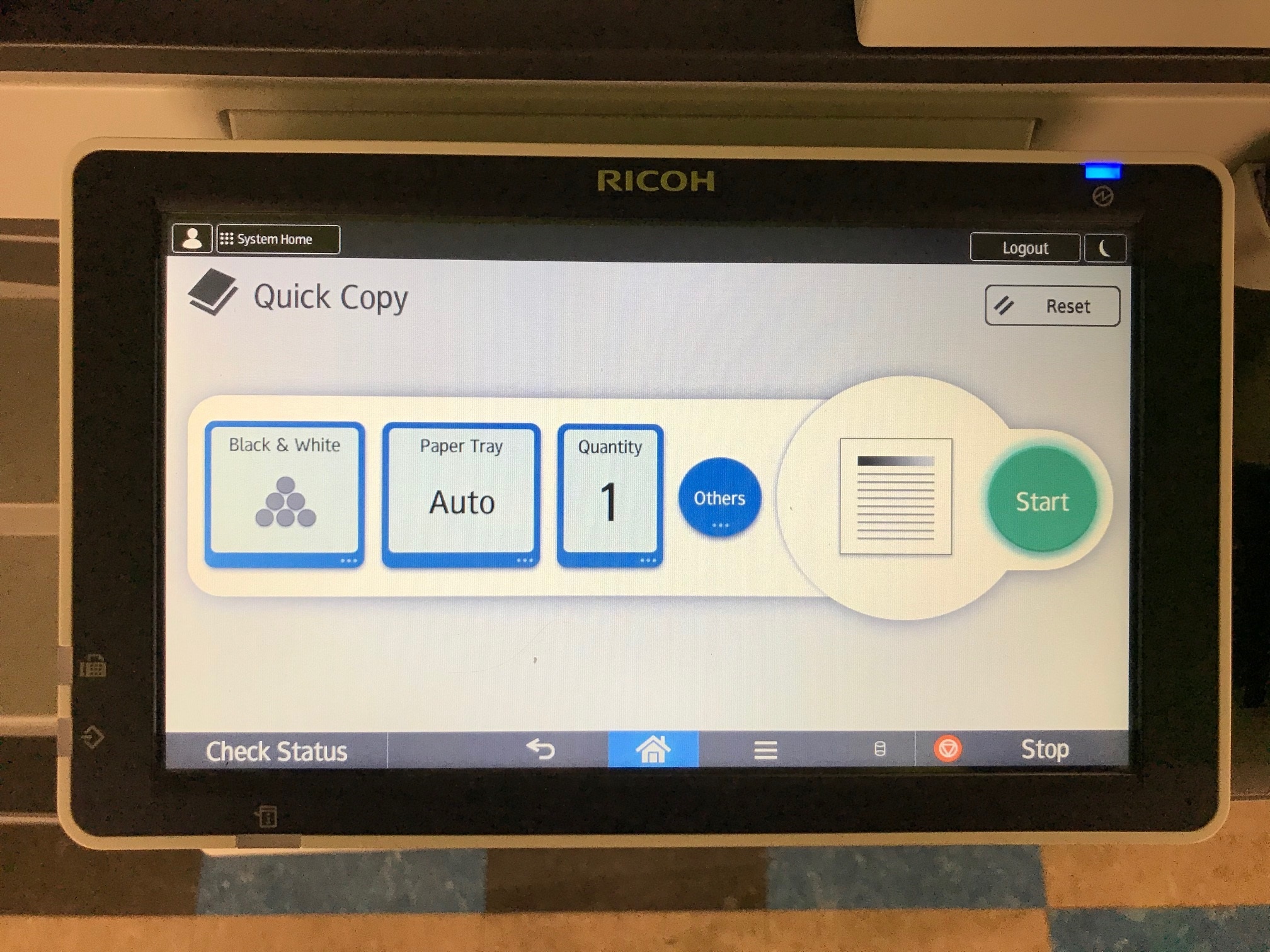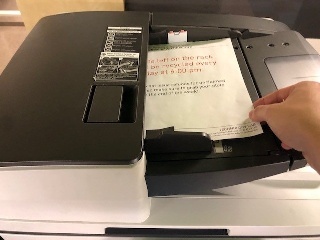Step-by-step guide
- Login on the Print Station either by scanning your UT HID Card or entering in your EID and Password manually using the onscreen keyboard.

- From the launch page, go to the home screen by tapping the blue home button in the middle-bottom of the screen.

- Tap on either the Quick Copy or Copy function. There are more settings available with the Copy function than the Quick Copy function.

- Specify your copy settings: color, quantity of copies, single of double-sided, etc.
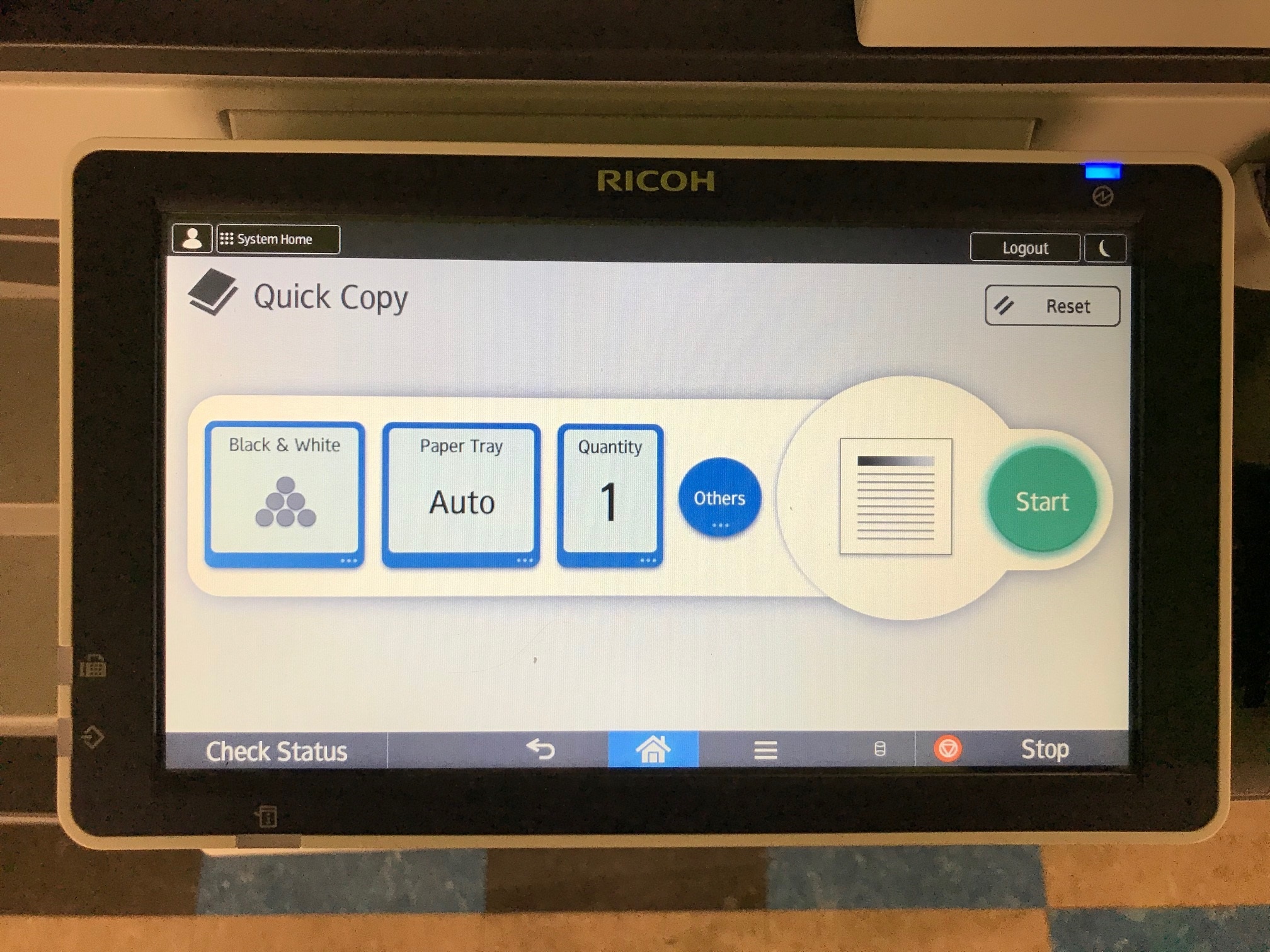
- Place your original document(s) either face up in the Auto Document Feeder or face down on the Platen Glass.
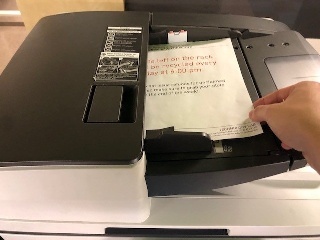

- Double check all of your copy preferences below the destination. Tap on the green Start button to copy.

- Remove your document from the Platen Glass or tray.
- Lastly, tap the Logout button to finish your session.

Related articles
-
Page:
-
Page:
-
Page:
-
Page:
-
Page:
-
Page:
-
Page:
-
Page:
-
Page:
-
Page:
-
Page:
{"serverDuration": 132, "requestCorrelationId": "03496edf1bf07acb"}