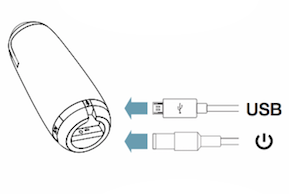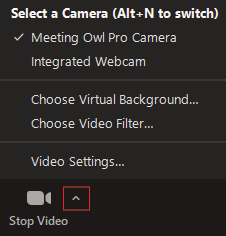Features
- Camera
- 360° camera in 1080p
- The best distance for the speaker is 4-12 feet from the Owl
- Automatically tracks the presenter as they speak and move around the room
- Microphone
- 18-foot radius audio pickup
- Mics equalize speaking volume automatically
- Speaker
360° tri-speaker
Accessories
- 10Ft USB-C to Micro-USB cable
- 8Ft Power cable
- Tripod (optional)
Setting Up
- Turn the Owl over → plug in the two included cables.
- Connect the power cable to an outlet → Connect the USB to your host computer.
- Position the Owl in the center of your presentation
- For optimal quality, position the Owl within 4-12ft from the main speaker.
- Tripods for the Owl are available at the Tech Desk which will make positioning the Owl more flexible.
Configuring Audio
- Start your meeting on the host computer
- Press the ^ arrow next to "Audio"
- Select "Meeting Owl" for both the Microphone & Speaker (within the red boxes in screenshot)
- The Owl is equipped with 360° speakers
- Room audio may be more practical in some cases
- In this case, you should leave the "Select a Speaker" option on default
- The Owl is equipped with 360° speakers
- Press the ^ arrow next to "Video"
- Select "Meeting Owl"
On-screen Icons
Standalone Owl
Indicates your Owl is on and broadcasting. Paired with Physical illuminating lights on the Owl device itself.
Enhanced Presenter
The Meeting Owl automatically tracks a presenter as they speak and move around the room and keep them displayed on the stage. For best performance, stand 4-10 feet from the Owl.
Mute
When shown; this indicates your audio is muted. check the owl for a red light and press the mute/unmute button on the side of the device.
Buttons
- Mute buttons on either side of the owl (2)
- You will also see the mute icon on the top corner of your video
- Volume +/- buttons on the front
- Controls computer volume by 2-steps each press
- Hold button to quickly raise and lower the volume
- Toggle Enhanced Presenter mode
- You will see a group/circle icon when the multi-presenter mode is enabled
- The icon will go away when disabled