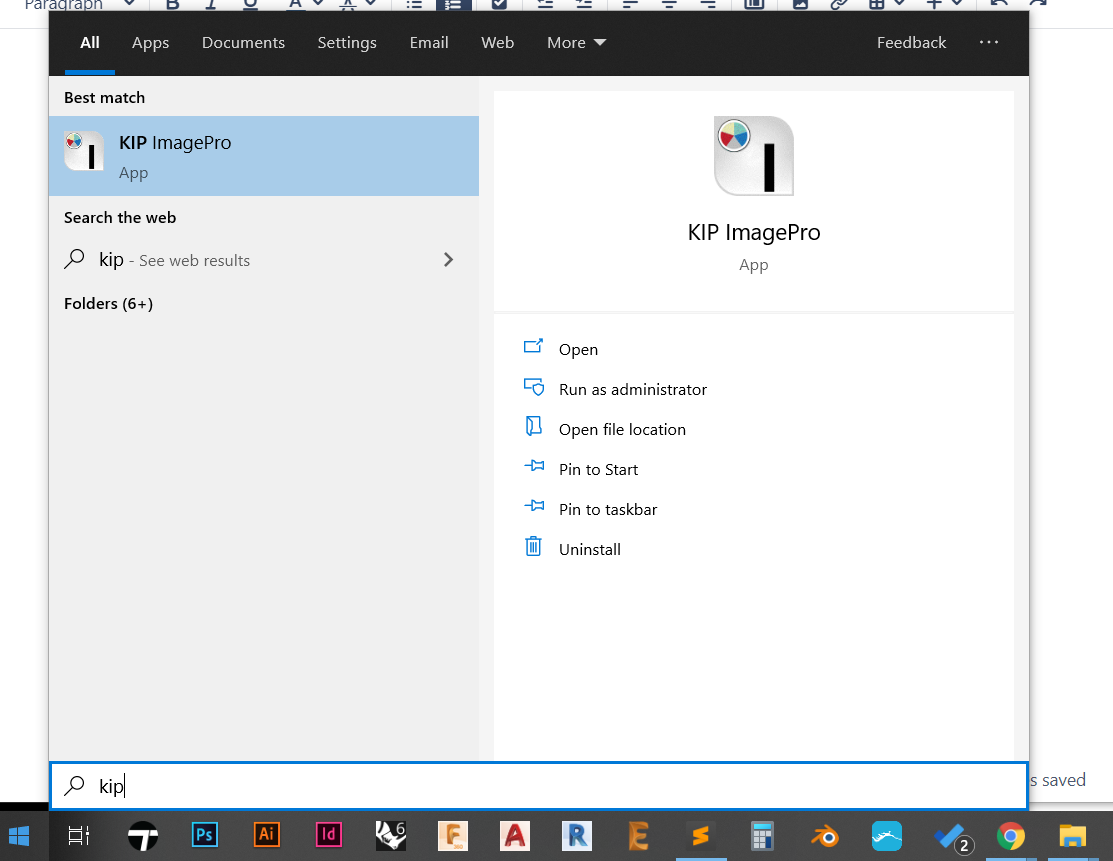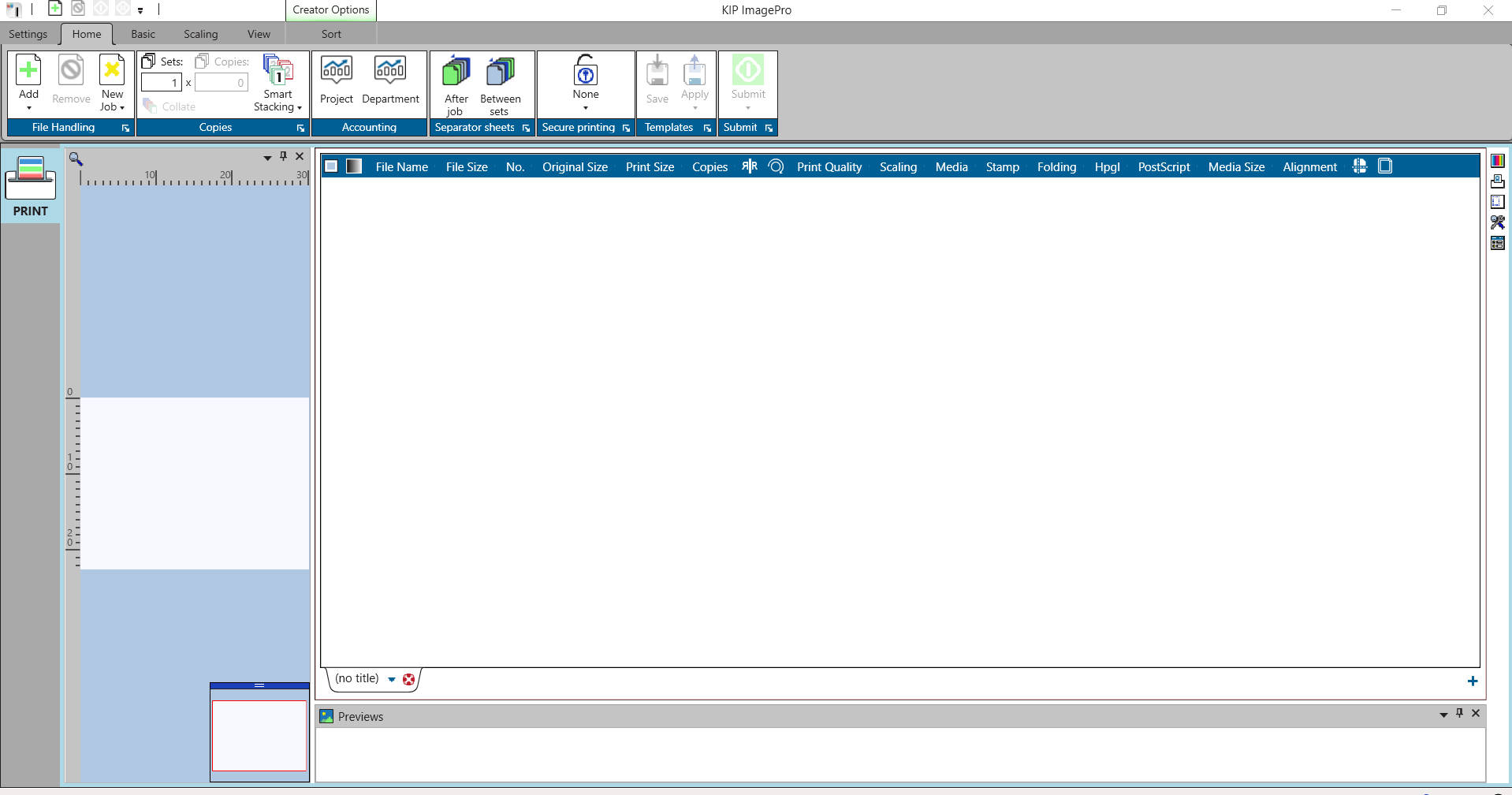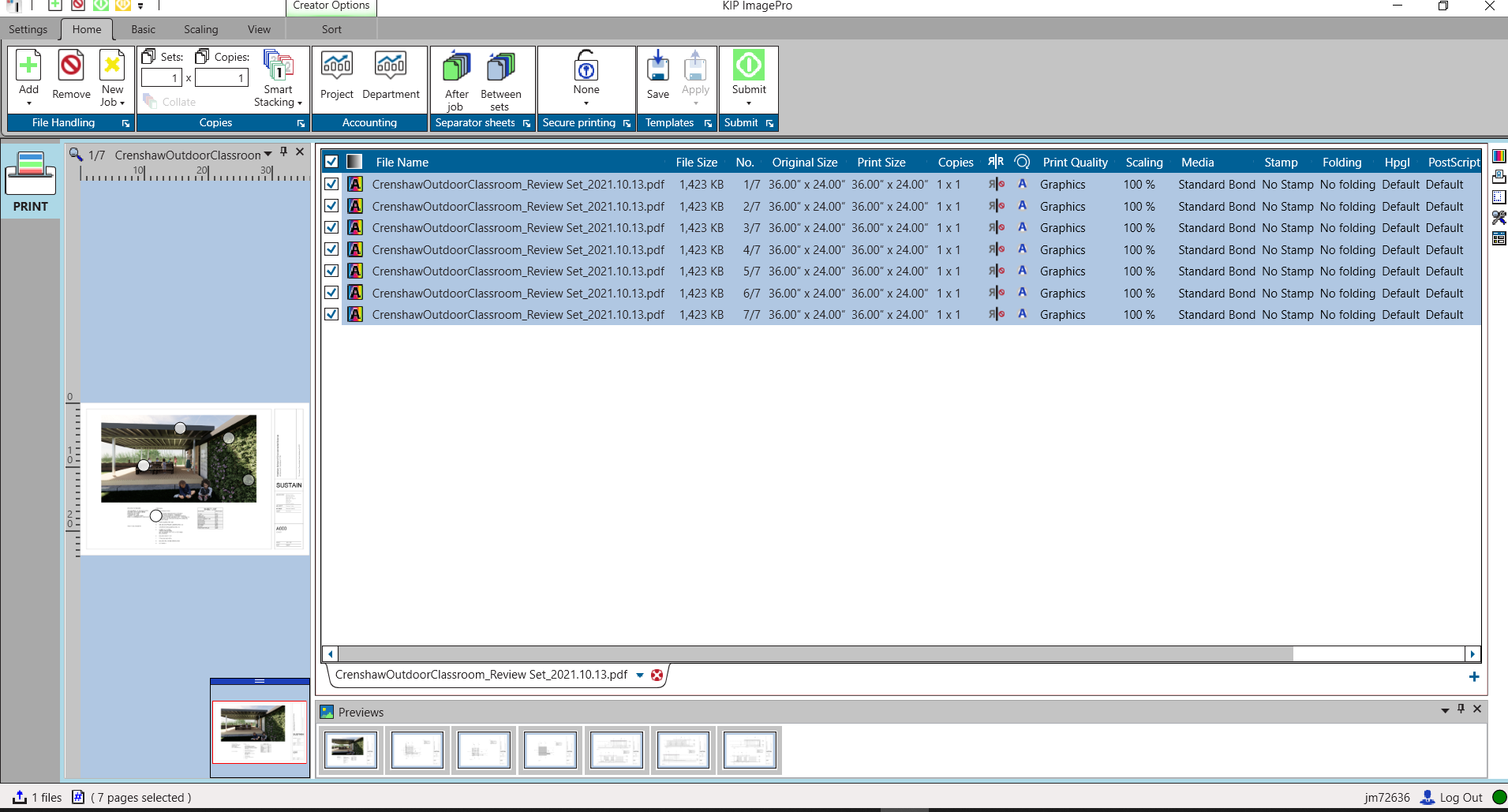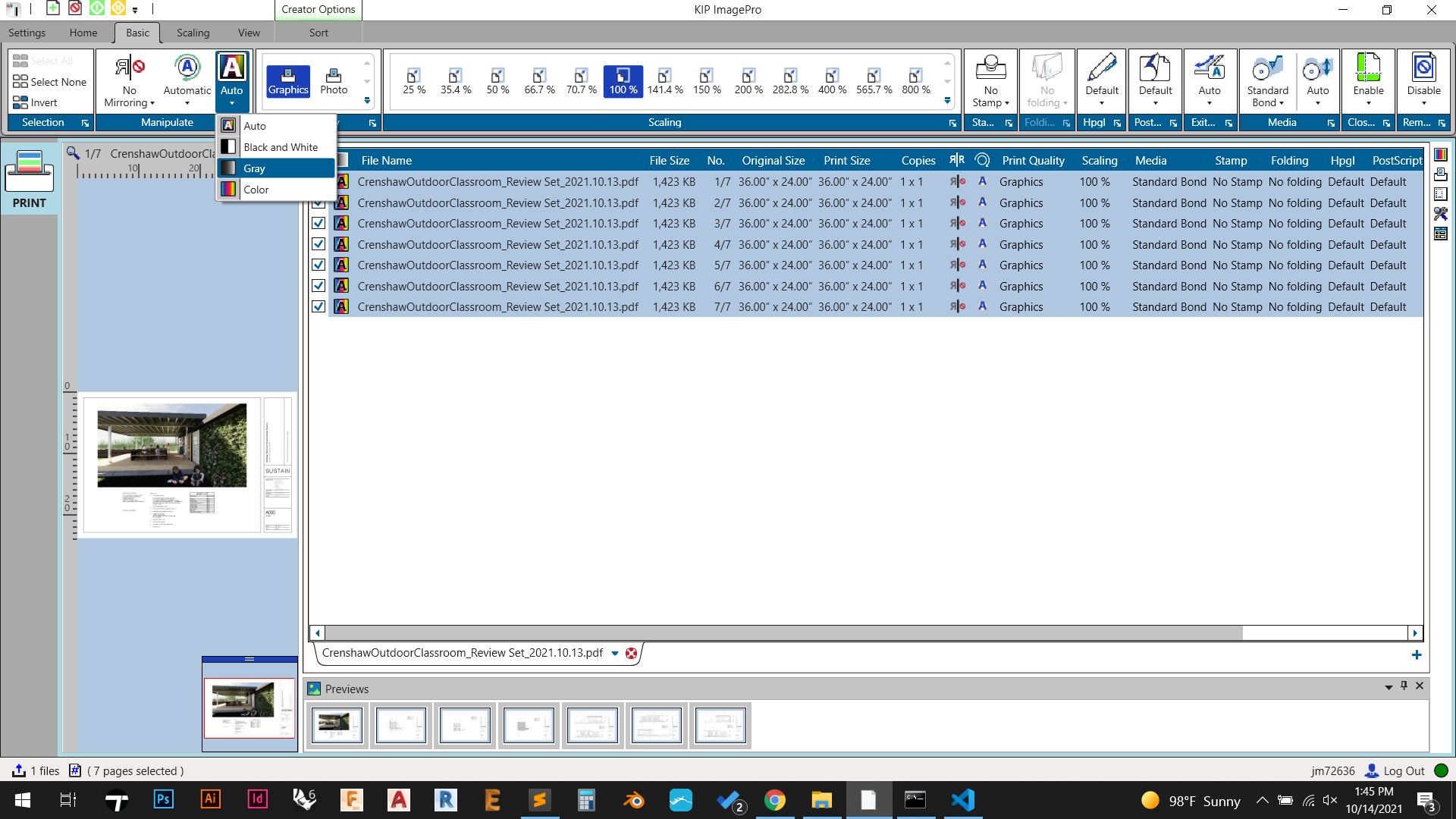We recommend installing the KIP Image Pro software on your laptop, but you may also submit plots using the two KIP plot stations next to the Tech Desk. If you use the computers next to the Tech Desk, you must remember to log out of ImagePro to avoid being charged for other students' plots.
Make sure you installed and configured KIP ImagePro
How to Install KIP ImagePro How to Add the KIP Plotters to ImagePro
Step-by-step guide
- Open KIP ImagePro. You can open it by clicking the Windows icon in the bottom left corner of your screen and searching for "Kip"
- Once you open the program, it may ask you to log in using your UT EID and password.
- You should be looking at a screen that looks like this
- Drag a PDF document onto the window to load it.
- This software only accepts PDF files
- You must have your EID at the beginning of every file you submit. We will not release any incorrectly named plots.
- You can also drag multiple different PDFs onto the window that you want to be plotted.
- Once you have dragged a pdf to be plotted, it will show each sheet as a separate item. If you only have one page in your pdf, there will be only one item
- The following example shows a single PDF with multiple pages.
- By default, KIP will auto decide whether to print in color, black and white, or grayscale. If you would like to force it into one of these modes, click the "Basic" tab at the top of the screen and select which documents you want to change the settings on (CTRL-a will select all). You can change the color type under Manipulate > Auto and select the color mode you want.
- Kip will print to standard bond paper by default. To change this, go to Media > Standard Bond and change the paper type.
- Once you are ready to submit, go back to the home tab and press the green Submit button and then hit Submit one more time in the drop down.
- You can now go to the Technology Lab in the basement of Sutton and ask somebody at the desk to release your plot. Our staff will only release correctly named files.
Related articles