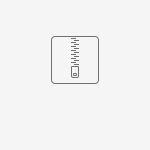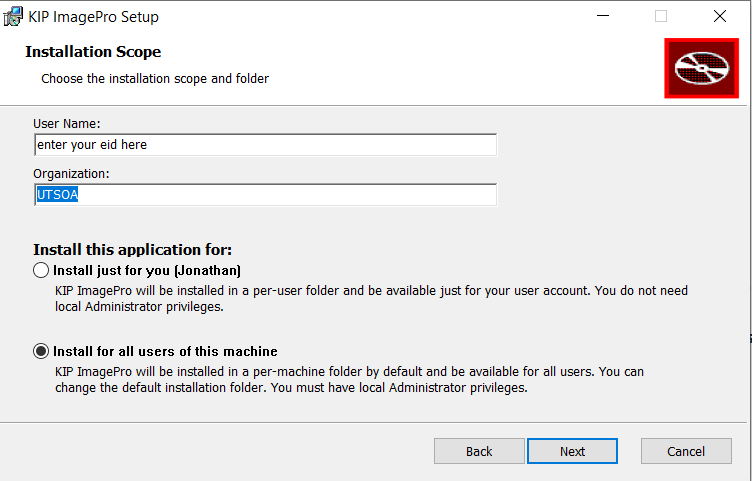Before submitting a plot to the KIP plotters, you must install KIP's ImagePro software on your computer. This software is for Windows only, so Mac users will need to submit plots on the submission computers in the Tech Lab. There are video and text versions of this guide.
Video Guide
This video has audio. Make sure your sound is on and the video player sound is all the way up.
Step-by-step Guide
- If you are submitting a plot from school, you must be on the "utexas" Wi-Fi network. It will not work on "utguest". If you are at home, you must use the UTEXAS VPN. Learn how to install and use the utexas vpn with either the Knowledge Base UT VPN Client: Getting Started or How to Connect to the UT VPN support pages.
- Download the software here → .
- Once downloaded, unzip the ZIP file and navigate to the folder that was just extracted. There should be a file inside called KipImageProSetup. Double click this file to open it.
- Follow the on-screen prompts to select your desired language and accept the end-user license agreement.
- On the "Installation Scope" screen, enter your EID as the User Name and UTSOA as the Organization
- On the "Destination Folder" Screen click Next
- Click Install
- For some students, the installer may ask to install the .NET framework. The image below is what you might see. If you're on campus and using "utexas" wifi, you must use the VPN to download .NET Framework from Microsoft. Download here. Then click Download and install this feature. If you already have it installed, it will not ask you.
- Click Finish
- KIPImagePro is now installed.
Related articles